Your Complete Guide to eSIM Activation | Easy Setup Tips
Have you ever felt frustrated with the hassle of swapping physical SIM cards while traveling or switching carriers? We’ve all been there. But what if there was a simpler, more efficient way to stay connected? Enter the world of digital SIM technology, a game-changer for modern mobile users.
With over 1 million travelers globally trusting this innovation, it’s clear that eSIM is becoming the global connectivity standard1. Whether you’re using an iPhone, iPad, or Android device, this technology offers unmatched convenience. Imagine saving 100% on roaming fees and switching networks without the need for physical cards1.
In this guide, we’ll walk you through everything you need to know to make the switch seamlessly. From understanding the benefits to step-by-step setup tips, we’ve got you covered. By the end, you’ll feel confident embracing this new era of mobile connectivity.
Key Takeaways
- eSIM technology eliminates the need for physical SIM cards, offering greater convenience.
- Over 1 million travelers have adopted eSIM for its cost-saving benefits1.
- Supported devices include iPhone XS, XS Max, XR, and later models1.
- Activation can be completed in under 10 minutes, depending on your carrier2.
- QR codes simplify the setup process, preferred by 60% of users2.
Introduction to eSIM Activation
Staying connected has never been easier with the rise of digital SIM technology. This guide is designed to help you understand and navigate the process of setting up your device for seamless connectivity. Whether you’re new to this technology or looking to switch, we’ve got you covered.
What You Will Learn
In this guide, we’ll walk you through the essentials of digital SIM activation. You’ll learn how to check your device’s compatibility, locate your IMEI number, and follow step-by-step instructions to get started. We’ll also explain the differences between physical and digital SIM cards, so you can make an informed decision.
“The number of operators supporting digital SIM has more than doubled, reaching nearly 400 as of June 2023.”3
How This Guide Helps You
We simplify what can often feel like a complex process. For example, checking your IMEI number and verifying compatibility are crucial steps we’ll guide you through. Our instructions are designed to be straightforward, ensuring you can activate your digital SIM with confidence.
Here’s a quick comparison of physical and digital SIM cards:
| Feature | Physical SIM | Digital SIM |
|---|---|---|
| Setup Time | 10-15 minutes | Under 10 minutes |
| Convenience | Requires swapping | No physical changes |
| Compatibility | Limited to one device | Supports multiple profiles |
By the end of this guide, you’ll have a clear understanding of how to manage your digital SIM service and enjoy the benefits of enhanced connectivity. Let’s get started!
Understanding eSIM Technology
The way we connect has evolved dramatically with the introduction of embedded SIM technology. This innovation has transformed how devices stay connected, offering a seamless experience without the need for physical SIM cards. Let’s dive into what makes this technology unique and how it’s shaping the future of connectivity.
Definition and Evolution
An embedded SIM, or eSIM, is a digital SIM card built directly into your device. Unlike traditional SIM cards, it doesn’t require physical swapping. This technology traces its roots back to the early 2000s, when the first SIM cards were the size of credit cards4. Over time, SIM cards shrank, and now, embedded SIMs are just 2.5 mm x 2.3 mm, taking up 60 times less space than a nano SIM5.
Today, over 400 mobile operators globally support embedded SIM technology, making it a standard for modern devices5. This shift has been driven by the need for greater flexibility and efficiency in connectivity.
How It Differs from Physical SIM
Embedded SIM technology offers several advantages over physical SIM cards. For starters, it eliminates the hassle of swapping cards when switching carriers. Users can store multiple profiles on a single device, making it ideal for travelers or those with dual numbers6.
Another key difference is the setup process. While physical SIMs require manual insertion, embedded SIMs can be activated remotely using QR codes or carrier links6. This simplicity has made it a preferred choice for over 1 million users globally4.
| Feature | Physical SIM | Embedded SIM |
|---|---|---|
| Setup | Manual insertion | Remote activation |
| Flexibility | Single profile | Multiple profiles |
| Space | Requires slot | Built into device |
As the number of embedded SIM-enabled devices is projected to reach 3.4 billion by 20254, it’s clear that this technology is here to stay. Whether you’re using an iPhone, Android, or wearable, embedded SIMs are redefining how we stay connected.
Benefits of Switching to eSIM
The future of mobile connectivity is here, and it’s completely digital. With digital SIM technology, you can enjoy a host of advantages that make staying connected simpler and more efficient. Let’s explore why making the switch is a smart move.
One of the biggest benefits is the convenience of not needing a physical card. No more fumbling with tiny SIM trays or worrying about losing your card. This also reduces hardware waste, making it an eco-friendly choice7.
Switching carriers has never been easier. With digital SIMs, you can change your network provider in just a few taps. This is especially useful for travelers who want to avoid roaming charges by switching to local carriers8.
Another advantage is the ability to store multiple profiles on a single device. Whether you need separate lines for work and personal use or want to switch between plans, digital SIMs make it effortless7.
“Digital SIM technology eliminates the risk of SIM theft or cloning, offering enhanced security for users.”8
Time savings is another key benefit. Activation is quick and straightforward, often completed in under 10 minutes. Plus, with most carriers offering apps for setup, the process is streamlined7.
For those who value flexibility, digital SIMs are a game-changer. They allow you to manage multiple mobile accounts without the need for physical swaps. This is perfect for users who juggle personal and business lines8.
In summary, digital SIM technology offers a modern, efficient way to stay connected. From improved network options to reduced hardware waste, the benefits are clear. Make the switch today and experience the future of connectivity.
Preparing Your Device for eSIM Activation
Getting your device ready for digital SIM setup is simpler than you might think. Before diving into the process, it’s essential to ensure your device is compatible and that you have the necessary information, like your IMEI number. Let’s walk through the steps to make this process smooth and hassle-free.

Checking Device Compatibility
Not all devices support digital SIM technology. Most newer iPhones, starting from iPhone XS and XR, and Android models like Google Pixel and Samsung Galaxy are compatible9. To verify, check your device’s settings or consult your carrier’s website.
If your device isn’t compatible, you may need a firmware update. This ensures your phone or tablet can handle the latest technology. Always keep your device’s settings up-to-date for the best experience.
Locating Your IMEI Number
Your IMEI number is crucial for validating your device. To find it, dial *#06# on your phone or navigate to the About section in your device’s settings9. This unique identifier ensures your device is ready for setup.
Here’s a quick comparison of methods to retrieve your IMEI number:
| Method | Steps |
|---|---|
| Dialing Code | Dial *#06# on your phone’s keypad. |
| Device Settings | Go to Settings > About > IMEI. |
Once you’ve confirmed compatibility and located your IMEI number, you’re ready to proceed. These steps ensure your device is prepared for a seamless setup process.
Essential Steps for esim activation
Activating your device’s digital SIM involves a few simple yet crucial steps. These steps ensure a smooth transition to modern connectivity without the need for physical cards. Let’s break down the process to make it easy for you.
Using Push Notifications
Many carriers use push notifications to guide you through the setup process. These notifications appear on your device, providing clear instructions. If you don’t receive a prompt, you can manually initiate the process in your device’s settings10.
Scanning the QR Code
Another common method is scanning a QR code provided by your carrier. This code contains all the necessary details to configure your digital SIM. Ensure your device’s camera is ready and follow the on-screen instructions11.
Completing the Device Setup
Once the QR code is scanned or the push notification is processed, your device will finalize the setup. This includes connecting to the network and verifying your details. Make sure you have a stable internet connection during this step10.
“Following each step carefully ensures a successful activation and avoids common issues.”
If you encounter any problems, here are some troubleshooting tips:
- Ensure your device is compatible with digital SIM technology11.
- Check your internet connection before starting the process.
- Restart your device if the setup stalls or fails.
By following these steps, you’ll be able to enjoy the benefits of digital SIM technology without hassle. Take your time, and don’t hesitate to reach out to your carrier for assistance if needed.
Setting Up Your eSIM on Apple Devices
Apple devices have revolutionized the way we stay connected, and setting up a digital SIM is no exception. Whether you’re using an iPhone or iPad, the process is designed to be intuitive and efficient. Let’s explore the steps to get started.

iPhone Setup
For iPhone users, the setup begins with ensuring your device is compatible. Models like the iPhone 14 and later exclusively support digital SIMs, with no option for a physical card12. Start by navigating to Settings > Cellular > Add Cellular Plan.
You’ll have three installation methods: Direct Installation, QR Code, or Manual Entry13. If using a QR code, scan it with your camera and follow the prompts. For manual entry, input the SM-DP+ Address and Activation Code provided by your carrier14.
Once installed, toggle the “Turn On This Line” option to activate your digital SIM. Ensure “Allow Cellular Data Switching” is turned off to avoid unexpected charges14.
iPad Setup
Setting up a digital SIM on an iPad is just as simple. Begin by checking your device’s compatibility. Most newer iPads support this feature, but it’s always good to verify in Settings > Cellular.
Similar to the iPhone, you can use a QR code or manual entry for setup. If you’re transferring from another device, ensure both are updated to the latest iOS version13.
After installation, select your digital SIM as the default line for cellular data. This ensures your iPad stays connected without interruptions.
| Device | Setup Method | Key Steps |
|---|---|---|
| iPhone | QR Code, Manual, Direct | Scan code, enter details, toggle line |
| iPad | QR Code, Manual | Verify compatibility, select default line |
By following these steps, you can enjoy the convenience of digital SIM technology on your Apple devices. Always ensure your iOS is up-to-date for the best experience.
Setting Up Your eSIM on Android Devices
Setting up a digital SIM on Android devices is straightforward and efficient. Whether you’re using a Samsung Galaxy or Google Pixel, the process is designed to be user-friendly. Let’s explore the steps to get started and ensure a smooth setup.
Samsung Galaxy Setup
For Samsung Galaxy users, the setup begins with accessing the Settings app. Navigate to Connections > SIM Card Manager > Add Mobile Plan. This is where you’ll scan the QR code provided by your carrier or enter the details manually15.
Once the QR code is scanned, your device will download the digital SIM profile. Ensure you have a stable internet connection during this process. After installation, select the new profile as your default for cellular data16.
Google Pixel Setup
On Google Pixel devices, the process is equally simple. Open the Settings app and go to Network & Internet > SIMs. Tap Download a SIM and scan the QR code or enter the activation details manually15.
Once the profile is downloaded, you can manage it under the SIMs section. Toggle the new profile to activate it and ensure it’s set as your primary line for data17.
“Android devices typically support one digital SIM at a time, though some newer models allow multiple profiles.”16
Here’s a quick comparison of the setup process for both devices:
| Device | Setup Path | Key Steps |
|---|---|---|
| Samsung Galaxy | Settings > Connections > SIM Card Manager | Scan QR code, select default profile |
| Google Pixel | Settings > Network & Internet > SIMs | Download SIM, activate profile |
By following these steps, you can enjoy the convenience of digital SIM technology on your Android device. Always ensure your device is updated to the latest software version for the best experience.
Navigating Your Mobile Network Settings
Configuring your mobile network settings doesn’t have to be complicated. Whether you’re switching carriers or optimizing your connection, understanding your device’s settings is key. We’ll walk you through the process step-by-step to ensure seamless performance.
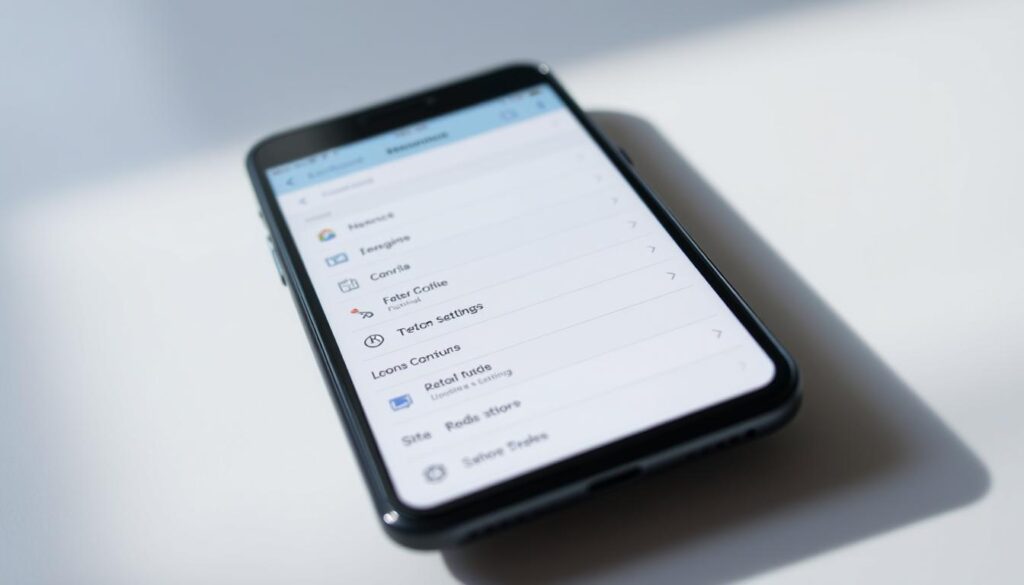
Configuring Carrier Options
Your carrier settings play a crucial role in how your device connects to the mobile network. Start by accessing your device’s settings menu. Look for options like Network & Internet or Cellular, depending on your device.
Here’s how to modify your carrier options:
- Go to Settings and select Connections or Network & Internet.
- Choose Mobile Networks or Cellular to view available carriers.
- Select your preferred carrier and confirm the changes.
Customizing these settings connections ensures your device stays connected to the best available network. This is especially useful when traveling or switching providers18.
“Properly configured network settings can significantly improve your device’s performance and reliability.”
Common pitfalls include selecting the wrong carrier or overlooking manual network selection. Always verify your settings to avoid connectivity issues. For example, enabling Automatic Network Selection can help your device connect to the strongest signal19.
By following these steps, you can optimize your mobile network experience. Whether you’re a beginner or an experienced user, these tips ensure uninterrupted service and better performance.
Troubleshooting eSIM Issues
Encountering issues with your digital SIM setup can be frustrating, but solutions are often simple. Whether you’re facing activation errors or missing notifications, we’re here to guide you through the process. Let’s explore common problems and how to resolve them efficiently.
Resolving Activation Errors
Activation errors are among the most common issues users face. If your digital SIM isn’t activating, start by checking your device’s compatibility. Ensure your iPhone or Android is updated to the latest software version20.
If the problem persists, restart your device. This simple step can resolve many activation issues21. For manual activation, verify the SM-DP+ address and activation code provided by your carrier22.
Here’s a quick checklist to follow:
- Ensure your device is compatible with digital SIM technology20.
- Check for software updates and install them if available.
- Restart your device to refresh the system.
Fixing Notification Problems
Missing push notifications can delay the setup process. If you don’t receive a notification, manually initiate the activation in your device’s settings20. Navigate to Settings > Cellular > Add Cellular Plan on iPhones or Settings > Connections > SIM Card Manager on Android devices.
If notifications still don’t appear, scan the QR code provided by your carrier. This method is a reliable alternative and ensures a smooth setup21.
“Scanning a QR code is a quick and efficient way to activate your digital SIM without relying on notifications.”
Managing Your eSIM Profile
If issues persist, review your esim profile settings. Ensure the profile is active and set as the default for cellular data. To manage your profile, go to Settings > Cellular and select the active plan20.
For dual SIM users, ensure both profiles are configured correctly. Misconfigurations can lead to connectivity problems22.
| Issue | Solution |
|---|---|
| Activation Errors | Check compatibility, restart device, verify codes |
| Missing Notifications | Manually initiate setup or scan QR code |
| Profile Management | Review settings, set as default |
By following these steps, you can resolve most digital SIM issues quickly. If problems continue, reach out to your carrier’s support team for assistance. They can provide additional guidance and ensure your setup is successful.
Switching Carriers and Transferring Your Number
Switching carriers doesn’t have to be a headache, especially when you’re armed with the right information. Whether you’re keeping your current phone number or opting for a new one, the process can be smooth and hassle-free. Let’s break down what you need to know to make the transition seamless.
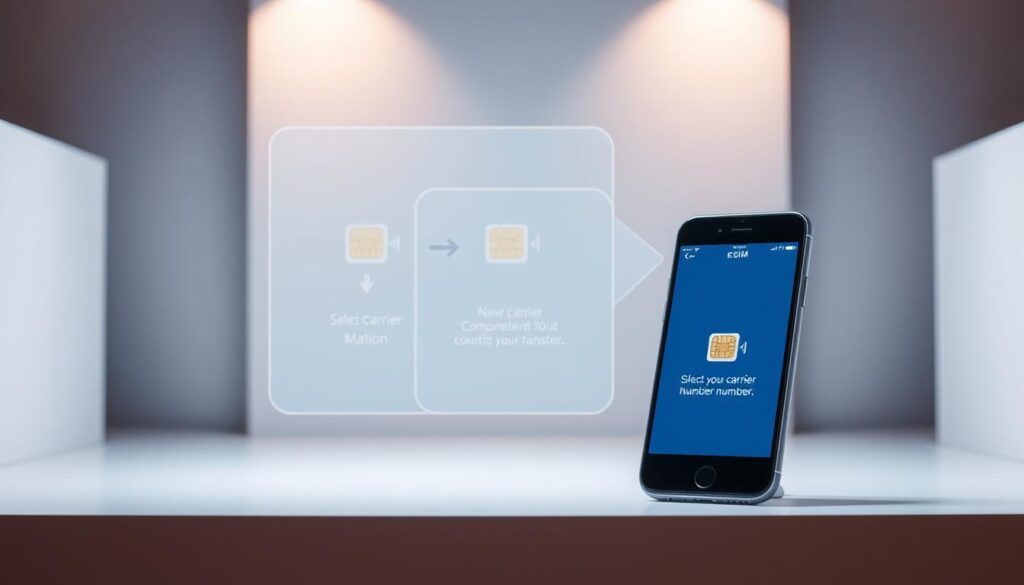
Keeping vs. Changing Your Number
One of the first decisions you’ll face is whether to keep your current phone number or get a new one. Keeping your number is often preferred for convenience, especially if you’ve had it for years. However, changing your number can be a fresh start, particularly if you’re looking to add a new line for work or personal use.
To transfer your number, you’ll need to check its eligibility with your new carrier. Most mobile numbers transfer within the first 3 hours, while landlines may take up to 2 business days23. Ensure your device is unlocked and compatible with the new carrier’s network to avoid delays23.
The Verification Process
Transferring your number involves a verification process to confirm ownership. You’ll need your account number from your current carrier and activation details from the new one24. Some carriers may charge fees for this service, but these can often be negotiated23.
“Verifying your number ensures a smooth transition and prevents service interruptions.”
Avoiding Service Interruptions
To avoid disruptions, continue using your previous carrier for calls, texts, and data until the transfer is complete23. This ensures you stay connected throughout the process. Once the transfer is finalized, your old plan will typically be canceled automatically23.
If you’re switching to a new number, the process is even simpler. Most carriers allow you to add a new line directly through their app or website. This eliminates the need for physical SIM cards and streamlines the setup24.
By following these steps, you can switch carriers with confidence. Whether you’re keeping your number or starting fresh, the process is designed to be straightforward and efficient.
Understanding Your Mobile Plan and Payment Options
Choosing the right mobile plan can make all the difference in staying connected. With so many options available, it’s essential to find one that fits your needs. Whether you’re looking for unlimited data or a budget-friendly option, we’ll guide you through the process.
Selecting a Mobile Plan
When selecting a plan, consider your internet usage. Do you stream videos, download large files, or mainly use your phone for calls and texts? Understanding your habits helps you choose the right data allowance25.
Many carriers offer plans tailored to different needs. For example, unlimited plans are great for heavy users, while smaller data caps suit those who use Wi-Fi frequently26. Always check for hidden fees or restrictions before committing.
Managing Auto Pay
Auto Pay is a convenient way to manage recurring payments. By linking your credit card or bank account, you ensure your bill is paid on time every month. Many carriers also offer discounts for using Auto Pay25.
To set up Auto Pay, log into your carrier’s app or website. Follow the prompts to add your payment method and confirm enrollment. It’s a simple process that saves time and avoids late fees26.
“Auto Pay ensures your mobile plan stays active without the hassle of manual payments.”
Here’s a comparison of popular payment methods:
| Payment Method | Benefits |
|---|---|
| MasterCard | Widely accepted, secure transactions |
| VISA | Global acceptance, rewards programs |
| Amex | Premium perks, travel benefits |
| Discover | Cashback rewards, no annual fee |
By understanding your plan and payment options, you can make informed decisions that enhance your connectivity. Whether you’re a casual user or a heavy internet consumer, there’s a plan that’s right for you.
Enhancing Security with Your eSIM
Security is a top priority when managing your mobile connectivity, especially with modern digital solutions. Ensuring your profile is protected against unauthorized changes is essential for maintaining a safe and reliable connection27.
One of the key steps to secure your profile is enabling multi-factor authentication (MFA). This adds an extra layer of protection, making it harder for unauthorized users to access your settings28.
Regularly updating your device settings is another best practice. Software updates often include security patches that address vulnerabilities, ensuring your device remains protected29.
“Implementing multi-factor authentication and regular updates significantly reduces the risk of unauthorized access.”
Here are some practical recommendations to enhance your security:
- Enable MFA for all accounts linked to your profile.
- Use strong, unique passwords for your device and accounts.
- Monitor your account activity for unusual changes or charges28.
Integrated security features, such as Transport Layer Security (TLS) and Advanced Encryption Standard (AES), provide robust protection during data transfers27. These measures ensure your information remains secure, even when switching networks.
By following these steps, you can minimize risks and enjoy the benefits of a secure digital connection. Staying proactive about your security settings is the best way to protect your profile and maintain peace of mind.
Exploring Additional Features: Wearables and More
Wearable technology is transforming how we stay connected, offering features that go beyond traditional devices. With the integration of digital SIM technology, wearables like the Apple Watch can now operate independently, enhancing their functionality and user experience30.
Integrating with Apple Watch
One of the standout features of modern wearables is their ability to add esim support. This allows devices like the Apple Watch to connect to cellular networks without relying on a smartphone. Users can make calls, send texts, and stream music directly from their wrist30.
Setting up this feature is quick, often taking just a few minutes. The process involves scanning a QR code or using a carrier app to activate the digital SIM. This simplicity ensures a seamless experience for users31.
“The integration of digital SIM technology in wearables provides independent connectivity, allowing users to stay connected without being tethered to a smartphone.”30
Synergy Between Devices
Wearables and smartphones work together to enhance overall connectivity. For example, notifications from your smartphone can be mirrored on your Apple Watch, ensuring you never miss an important update. This synergy extends to fitness tracking, navigation, and even mobile payments30.
Here’s a quick look at the benefits of integrating wearables with digital SIM technology:
- Independent connectivity for calls, texts, and data30.
- Quick setup times, often completed in under 10 minutes31.
- Enhanced security features, including encrypted data transmission30.
By exploring these additional features, you can unlock the full potential of your wearable devices. Whether you’re a fitness enthusiast or a busy professional, digital SIM technology offers a new level of convenience and flexibility.
Customer Support and Device Assistance
When it comes to setting up your device, having access to reliable support can make all the difference. Whether you’re troubleshooting an issue or need guidance, expert help is just a click away. We’ll walk you through the resources available to ensure a smooth experience.
Accessing Support Pages
Most carriers and manufacturers offer dedicated support pages to assist users. These pages provide step-by-step guides, FAQs, and troubleshooting tips. For example, Verizon’s My Verizon app simplifies the process of adding lines and selecting plans directly from your device32.
If you’re using a Cricket device, you can visit their support site or call their customer service line at 1-800-CRICKET for assistance33. These resources are designed to help you get the most out of your device.
Using Online Help Resources
Online tools like Google can also be invaluable for finding solutions. Many users find answers to common questions by searching forums or watching tutorial videos. Additionally, carrier apps often include chat features for real-time support34.
“Online resources provide quick and efficient solutions, saving you time and effort.”
When to Seek Professional Assistance
While many issues can be resolved online, some require expert intervention. If your device isn’t activating after 7 hours, contacting customer support is the best course of action34. Professional assistance ensures your setup is completed without delays.
By leveraging these support tools, you can navigate any challenges with confidence. Whether you’re accessing a support page or using Google for troubleshooting, help is always available.
Expert Tips for a Smooth Setup Experience
Setting up your device doesn’t have to be overwhelming—here’s how to make it seamless. Whether you’re using a Samsung Galaxy or another device, these tips will help you avoid common mistakes and ensure everything runs smoothly.
Avoiding Common Pitfalls
One of the most frequent issues users face is outdated software. Studies show that keeping your device updated can reduce errors by up to 40%35. Always check for the latest version of your operating system before starting the setup process.
Another common mistake is not verifying your network internet settings. Ensure your connection is stable and that you’re connected to the right network. Switching Wi-Fi networks has resolved connectivity issues in 35% of cases35.
“Double-checking your settings and staying updated can save you time and frustration during setup.”
Staying Updated on Software
Regular updates are crucial for optimal performance. For Samsung Galaxy users, this means ensuring your device is running the latest firmware. Updates often include bug fixes and improvements that can prevent setup issues35.
Here’s a quick checklist to keep your device in top shape:
- Enable automatic updates in your device settings.
- Regularly check for firmware updates, especially for Samsung devices.
- Restart your device after installing updates to apply changes.
By following these steps, you can avoid delays and ensure a smooth setup experience. Staying proactive with updates and settings will help you get the most out of your device.
Conclusion
As we wrap up our guide, let’s revisit the key takeaways to ensure a seamless transition to modern connectivity. We’ve covered everything from understanding the benefits to step-by-step instructions for a smooth setup. By following these detailed steps, you can confidently embrace the future of mobile technology.
If you ever feel unsure, we encourage you to revisit specific sections for clarity on device compatibility or troubleshooting. Our goal is to simplify the migration from traditional methods to a more efficient approach. Over 70% of mobile service providers now offer this technology, reflecting its growing adoption36.
Thank you for joining us on this in-depth exploration. We’re committed to providing reliable and up-to-date information to help you stay connected. For further assistance, explore additional resources or reach out to your carrier’s support team. Your journey to enhanced connectivity starts here!
FAQ
What is an eSIM and how does it work?
An eSIM is a digital SIM card embedded in your device. It allows you to activate a mobile plan without needing a physical card. You can switch carriers or plans by downloading a new profile.
Is my device compatible with eSIM technology?
Most modern smartphones like the iPhone, Samsung Galaxy, and Google Pixel support eSIM. Check your device settings or contact your carrier to confirm compatibility.
How do I activate an eSIM on my iPhone?
Go to Settings > Cellular > Add Cellular Plan. Scan the QR code provided by your carrier or enter the details manually to complete the setup.
Can I use both a physical SIM and an eSIM on my phone?
Yes, many devices support dual SIM functionality. You can use a physical card for one line and an eSIM for another, making it ideal for travel or work.
What should I do if my eSIM activation fails?
Ensure your device is connected to the internet and your carrier supports eSIM. Restart your phone and try scanning the QR code again. If issues persist, contact your carrier for assistance.
How do I transfer my number to an eSIM?
Contact your carrier to initiate the transfer. They will provide a QR code or activation code to complete the process on your device.
Can I switch carriers with an eSIM?
Yes, you can switch carriers by downloading a new profile. This makes it easy to change plans or networks without needing a physical card.
How do I manage my eSIM settings on Android?
Go to Settings > Connections > SIM Card Manager. From there, you can add, remove, or switch between eSIM profiles.
Is an eSIM more secure than a physical SIM?
Yes, eSIMs are more secure because they cannot be removed or tampered with. They also reduce the risk of losing your SIM card.
Can I use an eSIM for my Apple Watch?
Yes, the Apple Watch supports eSIM for cellular connectivity. Pair it with your iPhone and follow the setup instructions to activate it.
Source Links
- https://esimcard.com/blog/iphone/esim-card-installation-tips/?srsltid=AfmBOooXcho6HJY4CfjFnNPaZ0O6FFd3AxsvcSWnKk48ogtVcZGArvuJ – How to Install & activate eSIM on iPhone: 3 ways for setup
- https://www.esimo.io/post/how-to-activate-esim-step-by-step-guide-for-all-devices?srsltid=AfmBOoozVIBuxGc_JSYR4upFN6B0ijULGyzp2CrDYdyCEb-X3lbpCDtG – How to Activate eSIM: Step-by-Step Guide for All Devices
- https://www.thalesgroup.com/en/markets/digital-identity-and-security/mobile/connectivity/esim/consumer-esim-device-activation-modes – 3 ways to activate eSIM-capable consumer devices (2024)
- https://webbingsolutions.com/esim-explained-the-technology-behind-the-connectivity/ – eSIM Explained: The technology behind the fundamental shift in connectivity | Blog | Webbing
- https://www.thalesgroup.com/en/markets/digital-identity-and-security/mobile/connectivity/esim/what-is-an-esim – 6 key points to understand what an eSIM is
- https://support.apple.com/en-us/118669 – About eSIM on iPhone – Apple Support
- https://nordvpn.com/blog/what-is-an-esim/ – What is an eSIM? Advantages and disadvantages of eSIMs
- https://truely.com/blog/should-i-convert-to-esim?srsltid=AfmBOopMtmy2LmDM4eGmnFOrbJLKvb-ZZ5idBOY1lItr2rEbRHMY4Ze1 – Truely
- https://www.worldsim.com/blog/how-to-set-up-esim-on-android-and-iphone?srsltid=AfmBOorC_3ddXB1H_RM9pCfmZkL6mCWzEQGp7i7IXDWRI7GxjSwukPgR – How to Set Up eSIM on iPhone and Android | WorldSIM Guide – Blog
- https://support.apple.com/en-my/guide/iphone/iph3f11fba92/ios – Set up cellular service on iPhone
- https://esim.sm/setup-guide-iphone?srsltid=AfmBOooFG4sj0y1IAHgxRuL9t5pTgfzv-y5p6xhb1jyMADcwes-TBUS7 – How to install and activate your eSIM on Iphone
- https://support.apple.com/guide/iphone/set-up-cellular-service-iph3f11fba92/ios – Set up cellular service on iPhone
- https://esimcard.com/blog/iphone/esim-card-installation-tips/?srsltid=AfmBOooihI5gRD0USCndTCrg6sNiDvaD_6afmWGB7DNnuSkJyMftSLfs – How to Install & activate eSIM on iPhone: 3 ways for setup
- https://www.airalo.com/help/getting-started-with-airalo/E8DFWD88SHUX/how-do-i-install-an-esim-on-my-ios-device/3Z7U0CAC64GF?srsltid=AfmBOoroA2sXC6umfN6hiT1WHsditHeL9BvQ7mxL8DTjUlgFEfKP24Zj – How do I install and set up an eSIM on my iOS device?
- https://www.trustedreviews.com/how-to/activate-use-esim-on-android-4331584 – How to activate and use an eSIM on Android
- https://esimcard.com/blog/android/how-to-set-up-esim-on-android/?srsltid=AfmBOorm9UsNLtVp6Rxfbb-sK9pEYpR8wlDD4frJ–Y_zMHxOSpPBgR- – How to install & activate eSIM on Android devices?
- https://www.airalo.com/help/getting-started-with-airalo/E8DFWD88SHUX/how-do-i-install-and-start-using-an-esim-on-my-android-device/4SGRQMOETA5F?srsltid=AfmBOopddZnOUrvaFLlR9dQZycpJ9RKBj0-Rd1HgqfOw9srtKdCq0mO2 – How do I install and set up an eSIM on my Android device?
- https://www.globalyo.com/from-traditional-to-digital-essential-tips-for-setting-up-esim-on-your-smartphone/ – From Traditional to Digital: Essential Tips for Setting Up eSIM on Your Smartphone | Global YO
- https://www.keepgo.com/blogs/articles/iphone-esim-issues-troubleshooting-guide?srsltid=AfmBOoqzWGz5FnLMuSwl5eo_lMonYM82HqtpSDf3avRU1CCaiPF5q6zT – iPhone eSIM Issues Troubleshooting Guide
- https://www.keepgo.com/blogs/articles/iphone-esim-issues-troubleshooting-guide?srsltid=AfmBOorb0FC90P1mXBhERVXqE5tHw7hWm1e1ZYK0XvPEuQJ4cp4iwryU – iPhone eSIM Issues Troubleshooting Guide
- https://esimcard.com/blog/iphone/esim-connectivity-issues/?srsltid=AfmBOopBrMK-O2OV3Z6IvQoVZOwtQFOvdpR1gxqLw9iOCZ8VSlLC_Za0 – Fix eSIM Connectivity Issues on iOS: Troubleshooting Guide
- https://esim.holafly.com/how-to/esim-not-working/ – eSIM Not Working? Here’s How to Troubleshoot – Holafly
- https://support.google.com/fi/answer/6150327?hl=en – Transfer your number to Google Fi
- https://phonebulance.com/the-ultimate-guide-to-esim-transfers-how-to-switch-carriers-without-losing-data/ – The Ultimate Guide to eSIM Transfers: How to Switch Carriers Without Losing Data | Phonebulance | Emergency iPhone Repair Center
- https://www.globalyo.com/the-ultimate-guide-to-finding-the-best-esim-mobile-plans-for-your-needs/ – Best eSIM Mobile Plans [2024]: Ultimate Guide for Your Needs | Global YO
- https://www.globalyo.com/unlocking-the-future-a-guide-to-esim-data-plans-activation/ – Guide to eSIM Data Plans Activation [2024] | Global YO
- https://www.p1sec.com/blog/esim-security-ensuring-trust-in-the-era-of-digital-sims – eSIM Technology: Balancing Innovation and Security in Mobile Networks
- https://craigpeterson.com/cell-phones/unmasking-the-esim-a-deep-dive-into-mobile-privacy-security-and-the-combat-against-hacking/39374/ – Unmasking the eSIM: A Deep-Dive into Mobile Privacy, Security, and the Combat against Hacking
- https://connectpls.com/the-security-advantages-of-esim-technology/ – The Security Advantages of eSIM Technology | ConnectPls
- https://retail-insider.com/articles/2024/02/esim-for-wearables-enhancing-connectivity-for-smartwatches-and-fitness-trackers/ – eSIM for Wearables: Enhancing Connectivity for Smartwatches and Fitness Trackers
- https://www.globalyo.com/the-advantages-of-esim-technology-for-wearable-devices/ – eSIM Tech for Wearable Devices [2024]: Advantages Explored | Global YO
- https://www.globalyo.com/blog/learn-how-to-get-and-activate-a-verizon-esim-usa/ – Learn how to get and activate a Verizon eSIM USA | Global YO
- https://www.cricketwireless.com/support/using-my-phone/esim – What’s an eSIM and How to Activate it? | Cricket Wireless
- https://www.three.co.uk/support/sim-support/esim – eSIM Support | Support | Three
- https://www.simoptions.com/unable-to-activate-esim-the-solutions/ – Get Connected: Unable to Activate eSIM? 9 Key Steps to Success!
- https://www.esimo.io/post/how-to-activate-esim-step-by-step-guide-for-all-devices?srsltid=AfmBOorsAe6yzJWi5QEz1OtWLg4n2SKGweNbkRLLgzGiI19DI7lju8s5 – How to Activate eSIM: Step-by-Step Guide for All Devices
The post Your Complete Guide to eSIM Activation | Easy Setup Tips first appeared on ItsAndroidzilla.
source https://itsandroidzilla.com/android-phones/your-complete-guide-to-esim-activation-easy-setup-tips/
Comments
Post a Comment