How to Transfer Android WhatsApp Backup to iPhone: Complete Guide
Switching from Android to iPhone but worried about losing your precious WhatsApp conversations, photos, and videos? You’re not alone. Transferring WhatsApp data between different operating systems can be challenging, but it’s definitely possible with the right approach. This comprehensive guide will walk you through various methods to successfully move your Android WhatsApp backup to iPhone while maintaining your chat history integrity.
Important: Before attempting any transfer method, always create a fresh backup of your WhatsApp data on your Android device to prevent accidental loss of messages or media files.
Don’t Risk Losing Your WhatsApp Data
Backup your WhatsApp conversations now before switching devices. Our recommended tool ensures 100% data integrity during transfer.
Pre-Transfer Checklist: What You’ll Need
Before starting the WhatsApp transfer process from Android to iPhone, ensure you have everything ready. Meeting these requirements will help avoid complications during the transfer process.
Device Requirements
- Android device running Android 5.0 (Lollipop) or higher
- iPhone with iOS 15.5 or later installed
- Same phone number for both devices
- Sufficient storage space on iPhone
- Both devices charged to at least 50%
Software Requirements
- WhatsApp version 2.22.7.74+ on Android
- WhatsApp version 2.22.10.70+ on iPhone
- “Move to iOS” app installed on Android
- Stable Wi-Fi connection for both devices
- Latest iOS version on iPhone
![]()
How to Backup WhatsApp on Android Before Transfer
Creating a proper backup on your Android device is crucial before attempting any transfer method. This ensures you have a safety net in case anything goes wrong during the transfer process.
- Open WhatsApp on your Android device
- Tap the three dots in the top-right corner and select “Settings”
- Go to “Chats” > “Chat backup”
- Choose whether to include videos in your backup (note: including videos will make the backup larger)
- Select your Google account for backup storage
- Tap “Back up” to start the process
Always verify that your backup completed successfully by checking the “Last backup” timestamp in the Chat backup screen.

Method 1: Transfer WhatsApp from Android to iPhone Using Move to iOS
Apple and WhatsApp have collaborated to provide an official method for transferring WhatsApp data from Android to iPhone using the Move to iOS app. This method works during the initial iPhone setup process.
Important Limitation: This method only works when setting up a new iPhone or after factory resetting your existing iPhone. You cannot use this method if your iPhone is already set up.
Step-by-Step Instructions
- Prepare Your Devices:
Connect both devices to power and the same Wi-Fi network. Install the Move to iOS app on your Android device.
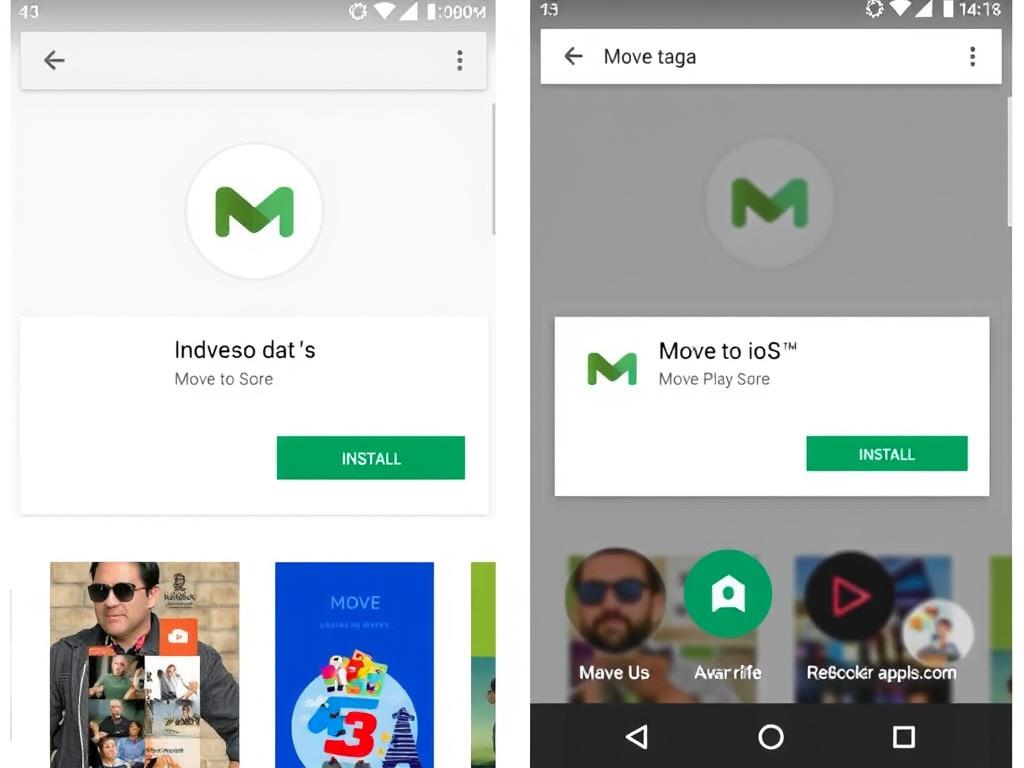
- Reset iPhone (if already set up):
If your iPhone is already set up, you’ll need to reset it. Go to Settings > General > Transfer or Reset iPhone > Erase All Content and Settings.
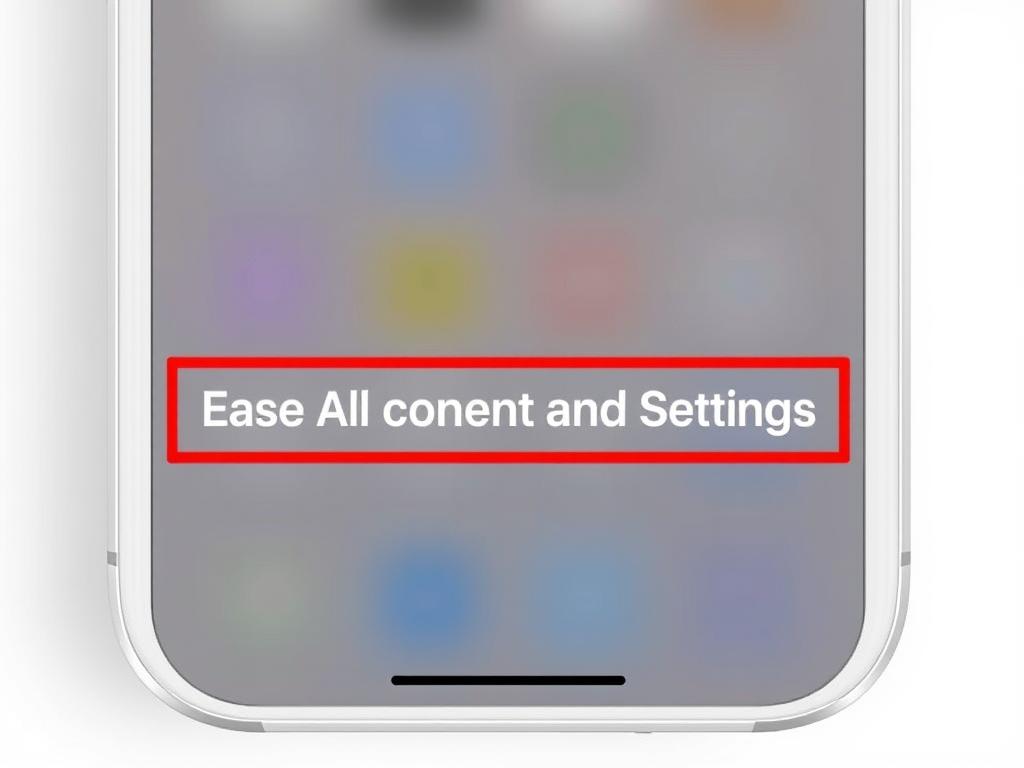
- Start iPhone Setup:
Begin setting up your iPhone. When you reach the “Apps & Data” screen, select “Move Data from Android”.
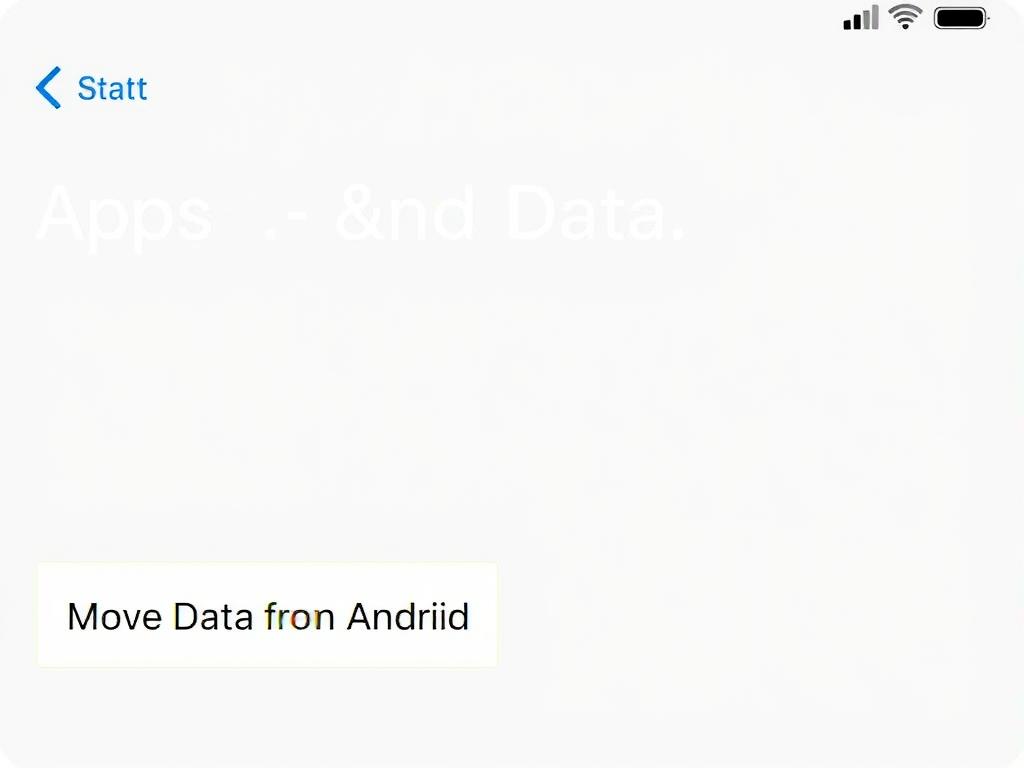
- Get Transfer Code:
Your iPhone will display a code. Open the Move to iOS app on your Android device and enter this code.
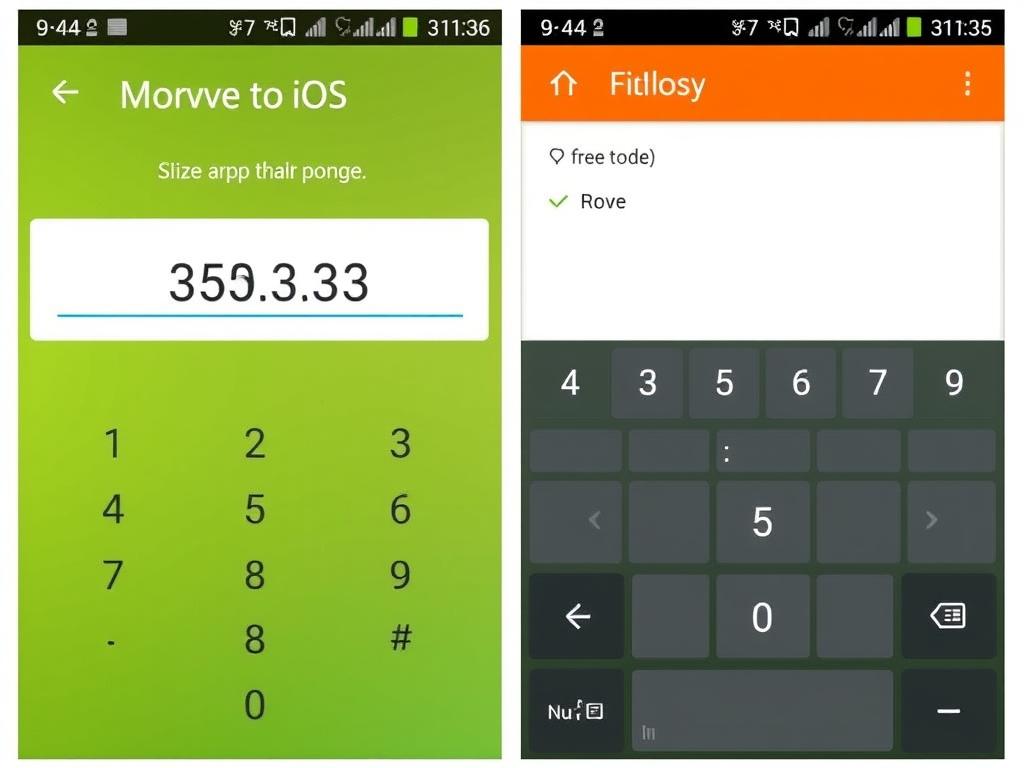
- Select WhatsApp Data:
On the Transfer Data screen on your Android device, select WhatsApp among the data types to transfer.
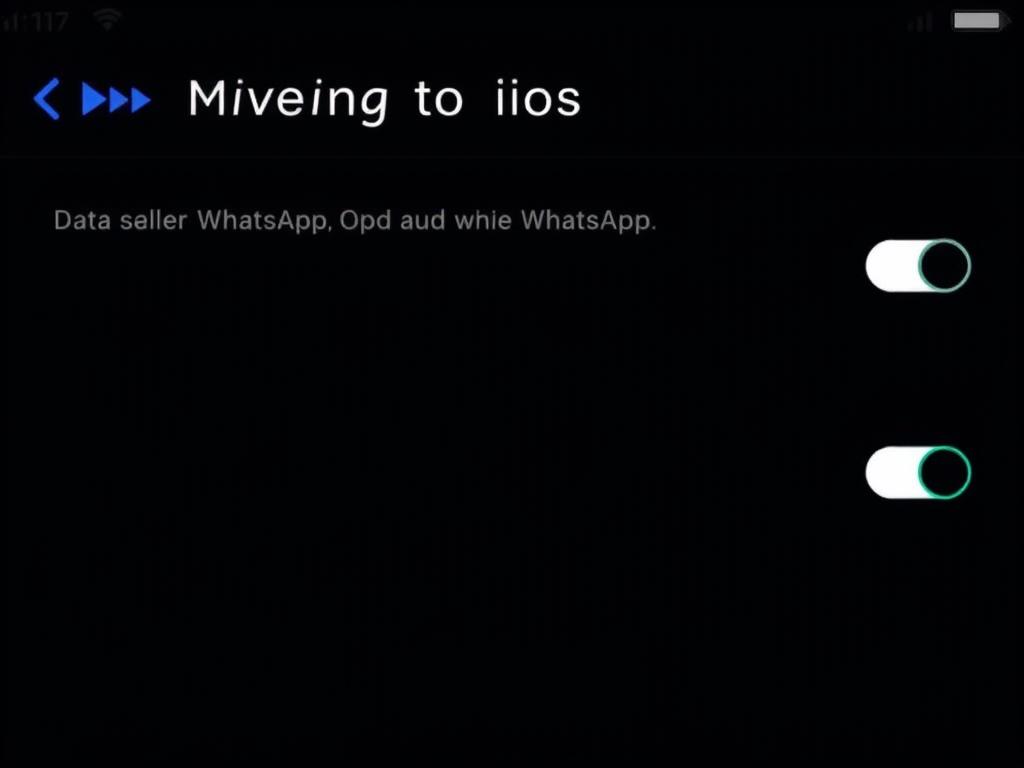
- Start WhatsApp Export:
Tap “Start” on your Android device. WhatsApp will prepare your data for export.
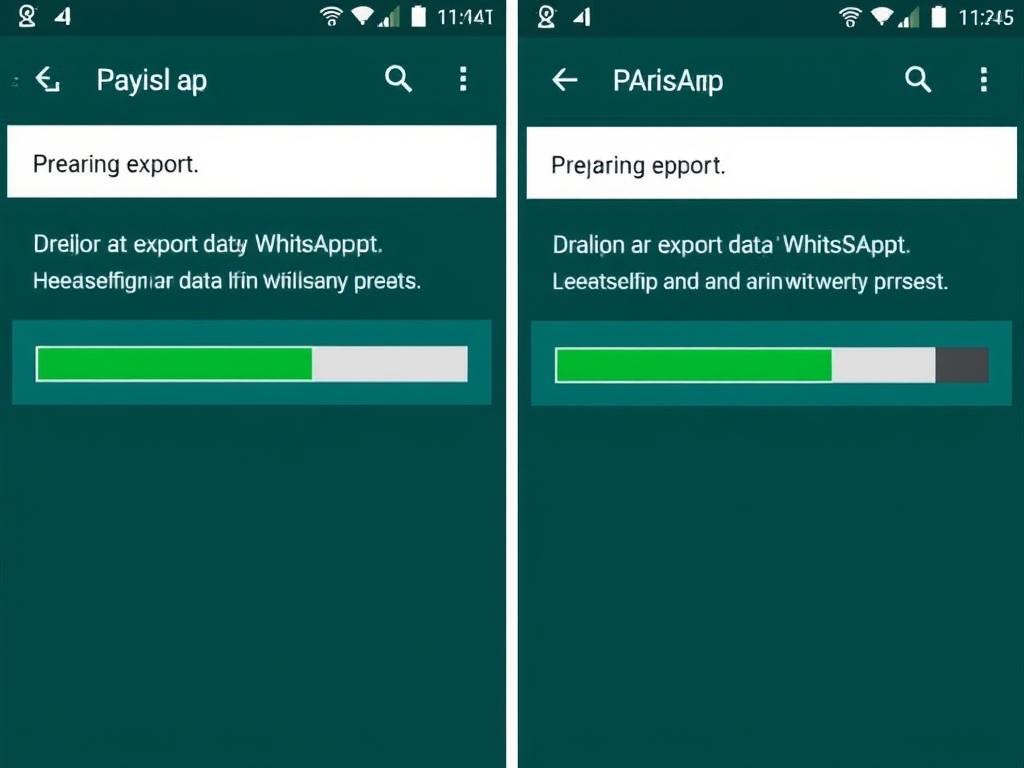
- Complete iPhone Setup:
Once the transfer is complete, continue setting up your iPhone and install WhatsApp from the App Store.
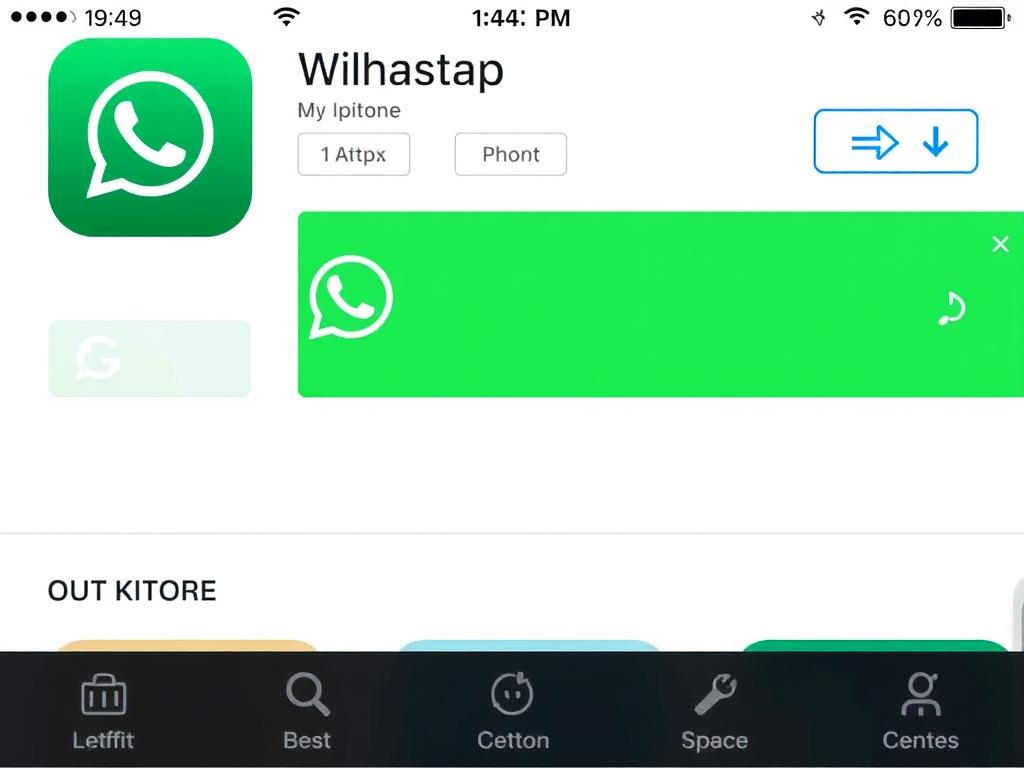
- Restore WhatsApp Data:
Open WhatsApp on your iPhone and log in with the same phone number. When prompted, tap “Start” to restore your transferred data.
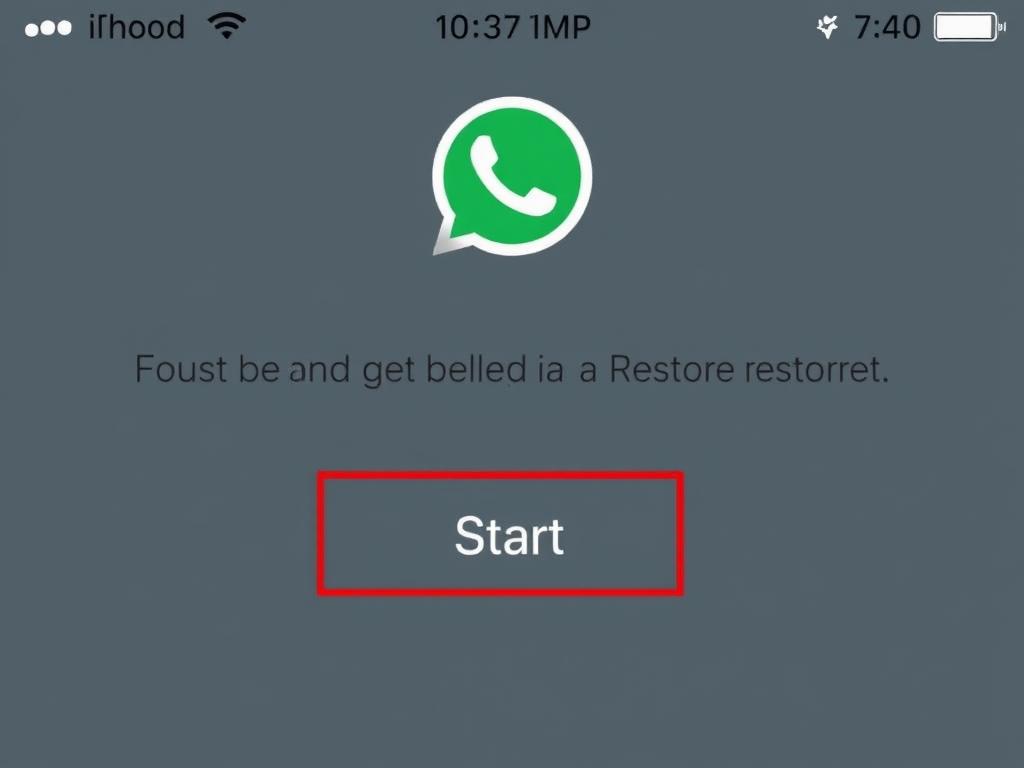
The transfer process may take some time depending on the amount of WhatsApp data you have. Keep both devices connected to power and Wi-Fi throughout the process.
Method 2: Using Third-Party Transfer Tools
If you’ve already set up your iPhone or the official method doesn’t work for you, third-party WhatsApp transfer tools can be a reliable alternative. These tools allow you to transfer WhatsApp data from Android to iPhone without factory resetting your devices.
Benefits of Using Transfer Tools
- Transfer WhatsApp data to an already set up iPhone
- No need to factory reset your devices
- Support for the latest Android and iOS versions
- Transfer media files along with chat history
- Higher success rate for large WhatsApp backups
How to Use Third-Party Transfer Tools
- Download and Install:
Download and install a reputable WhatsApp transfer tool on your computer (Windows or Mac).
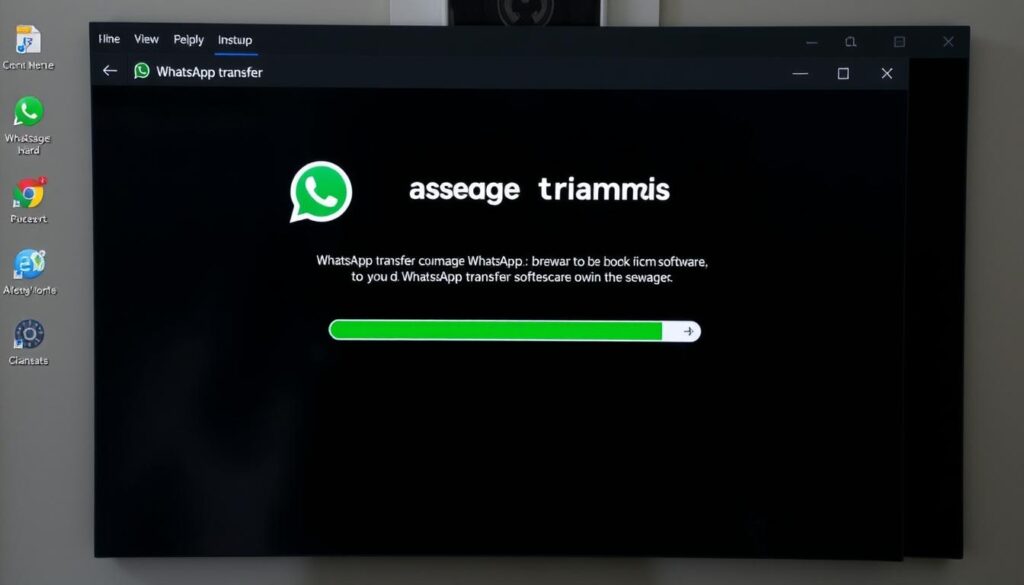
- Connect Both Devices:
Connect both your Android device and iPhone to your computer using USB cables.

- Select Transfer Type:
In the transfer tool, select the WhatsApp transfer option (usually labeled as “WhatsApp Transfer” or similar).
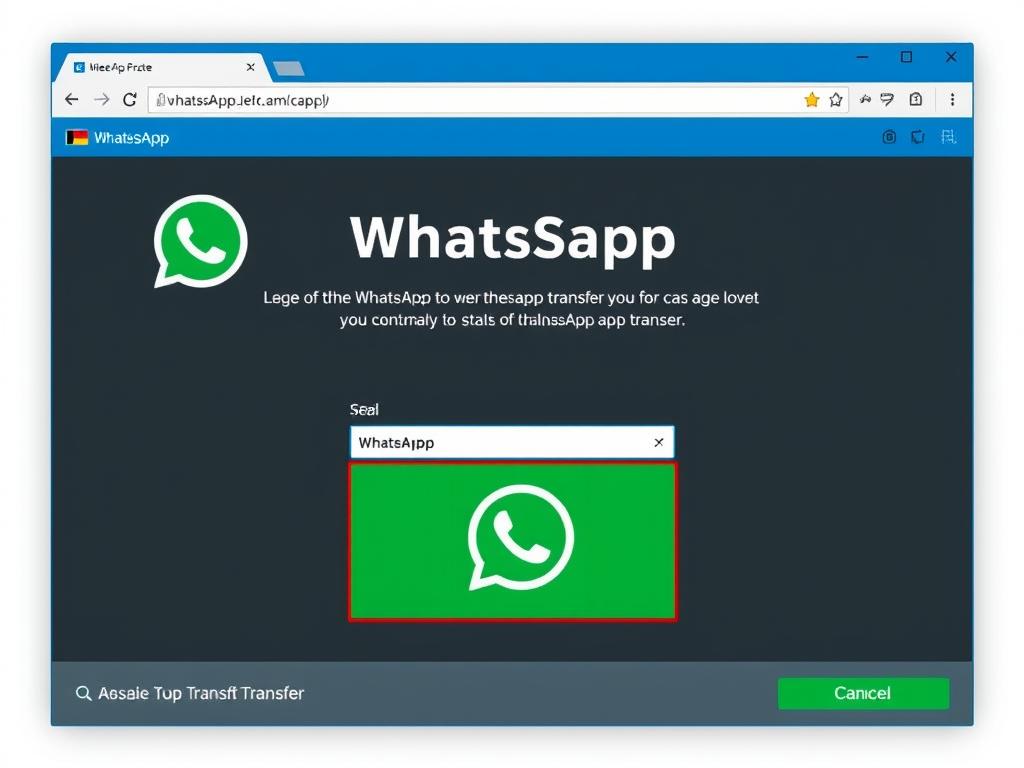
- Verify Device Detection:
Ensure both devices are properly detected by the software. You may need to enable USB debugging on Android and trust the computer on iPhone.
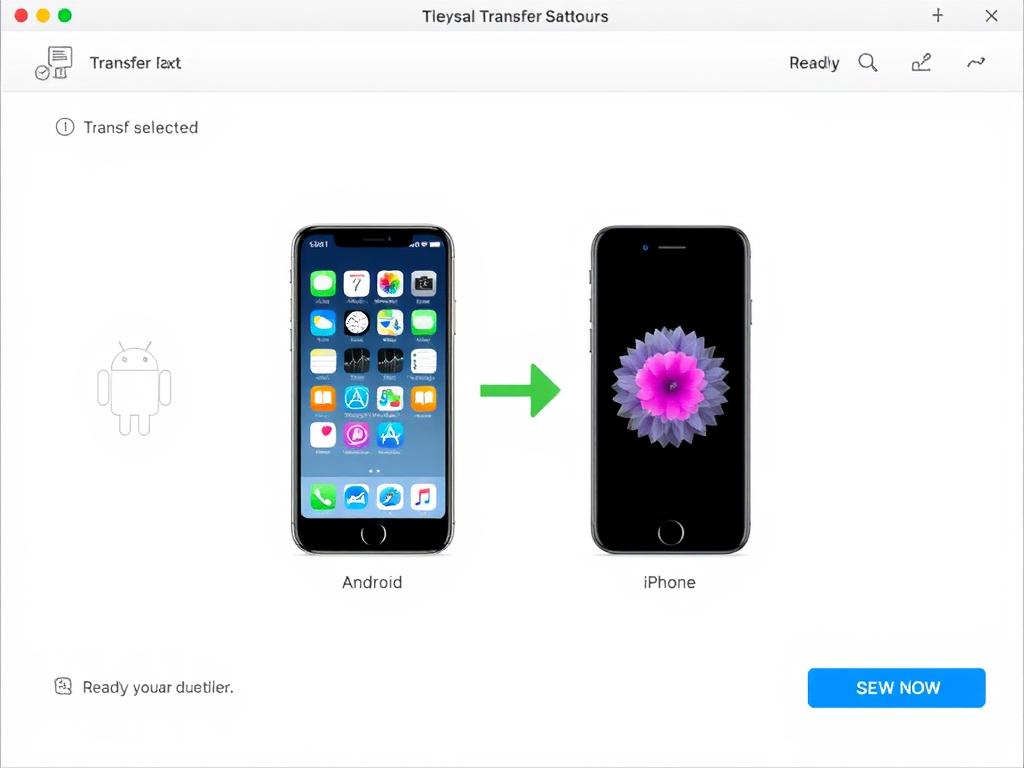
- Start Transfer Process:
Click on “Start Transfer” or similar button to begin the WhatsApp data transfer process.
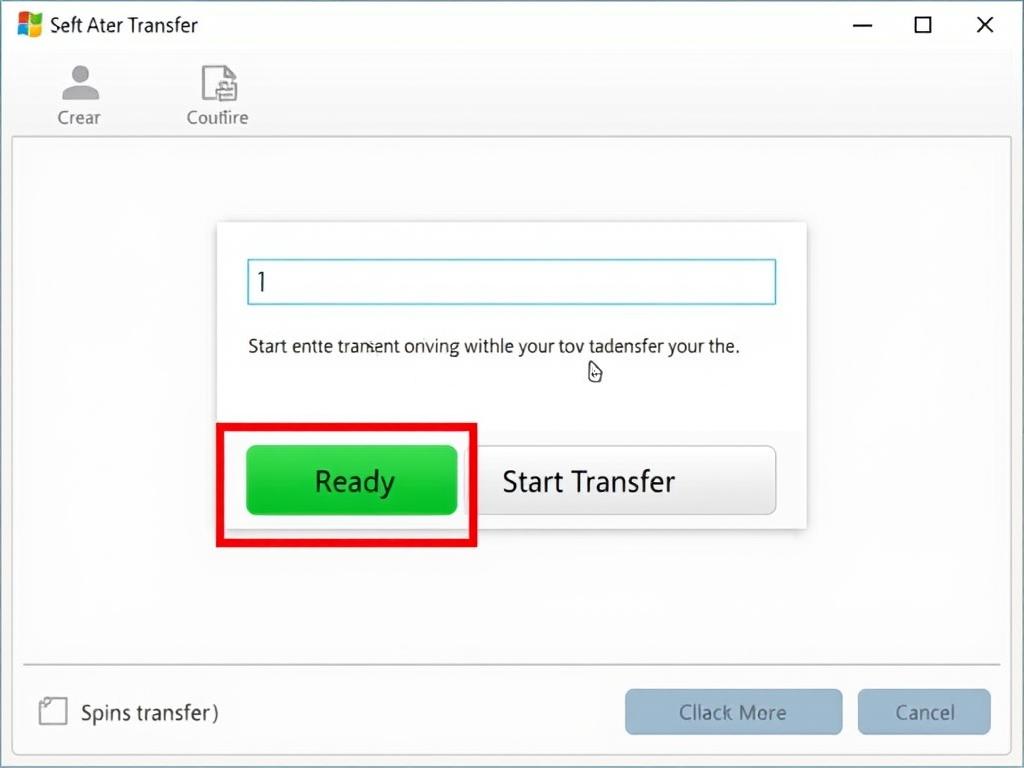
- Wait for Completion:
The transfer process may take several minutes depending on the size of your WhatsApp data. Keep both devices connected throughout.
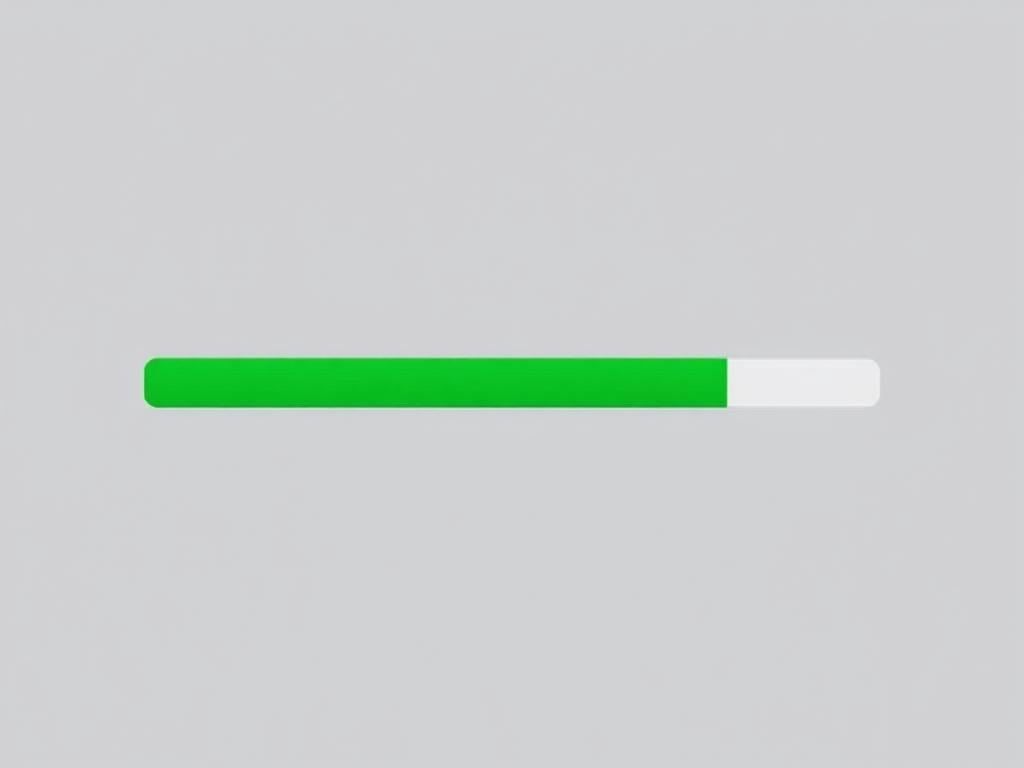
- Verify Transfer:
Once complete, open WhatsApp on your iPhone to verify that all your chats and media have been successfully transferred.
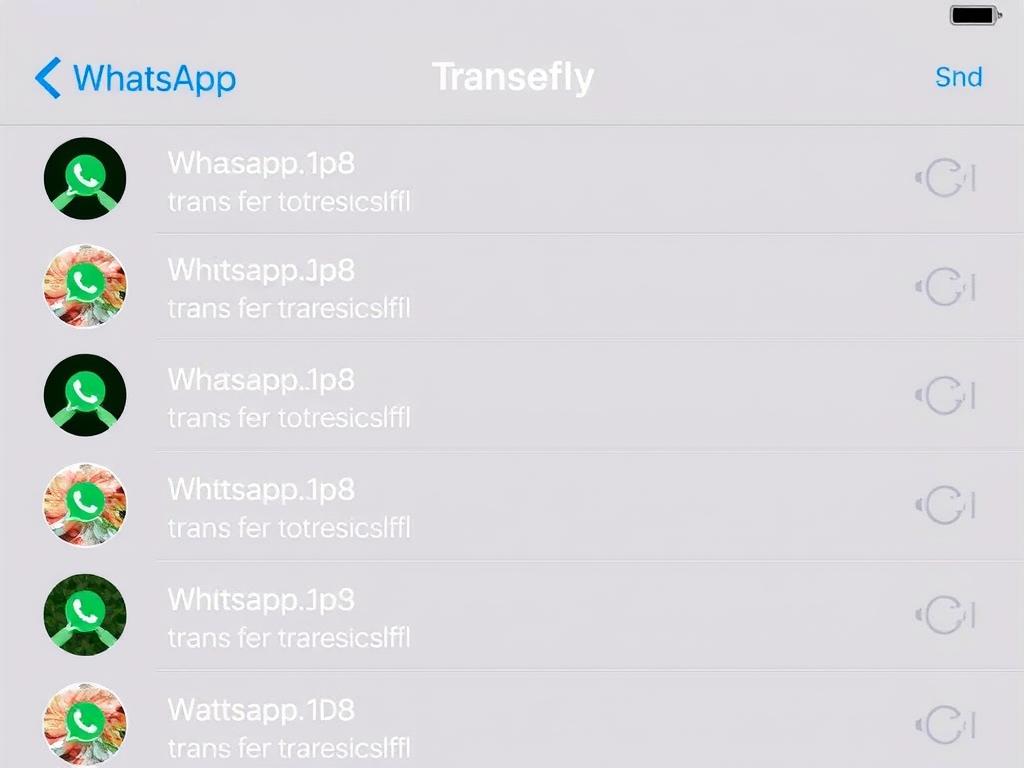
Method 3: Transfer WhatsApp from Google Drive Backup to iPhone
While there’s no direct way to restore a Google Drive WhatsApp backup to an iPhone (as iPhone uses iCloud for backups), some third-party tools can help bridge this gap. This method is useful if you already have a WhatsApp backup on Google Drive.
Advantages
- Uses existing Google Drive backup
- No need to create new backups
- Works with already set up iPhone
Limitations
- Requires third-party software
- May not transfer all media files
- Process can be time-consuming
Step-by-Step Process
- Verify Google Drive Backup:
On your Android device, open WhatsApp > Settings > Chats > Chat backup to confirm you have a recent backup on Google Drive.
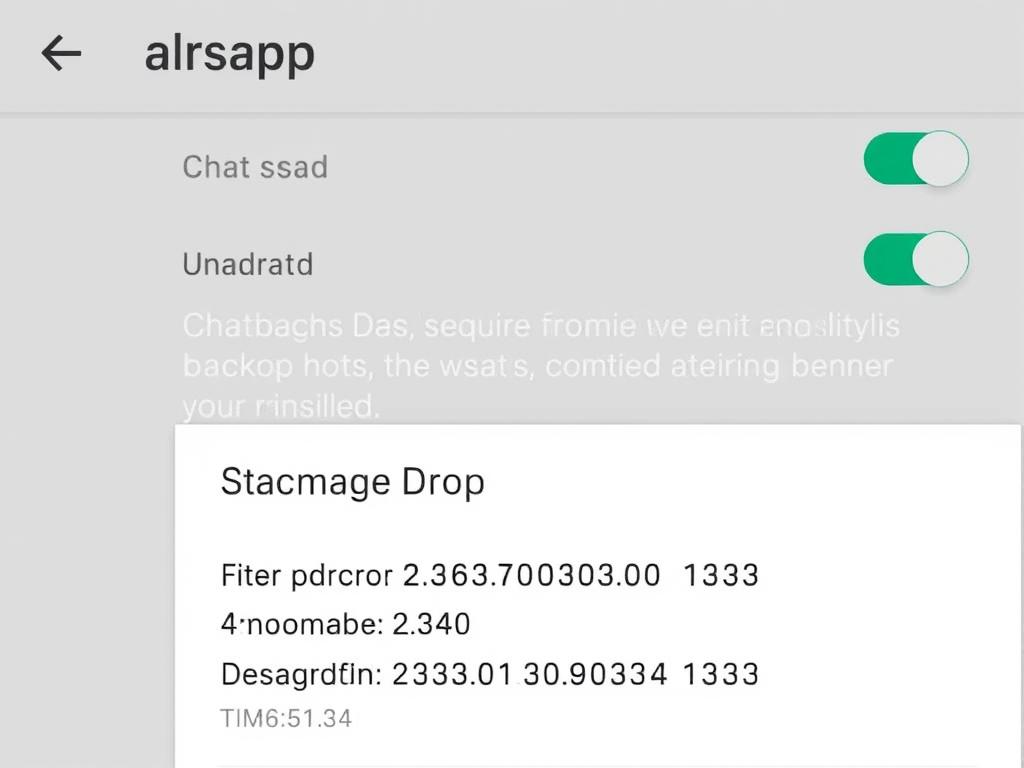
- Install Transfer Tool:
Download and install a WhatsApp transfer tool that supports Google Drive backup restoration to iPhone.
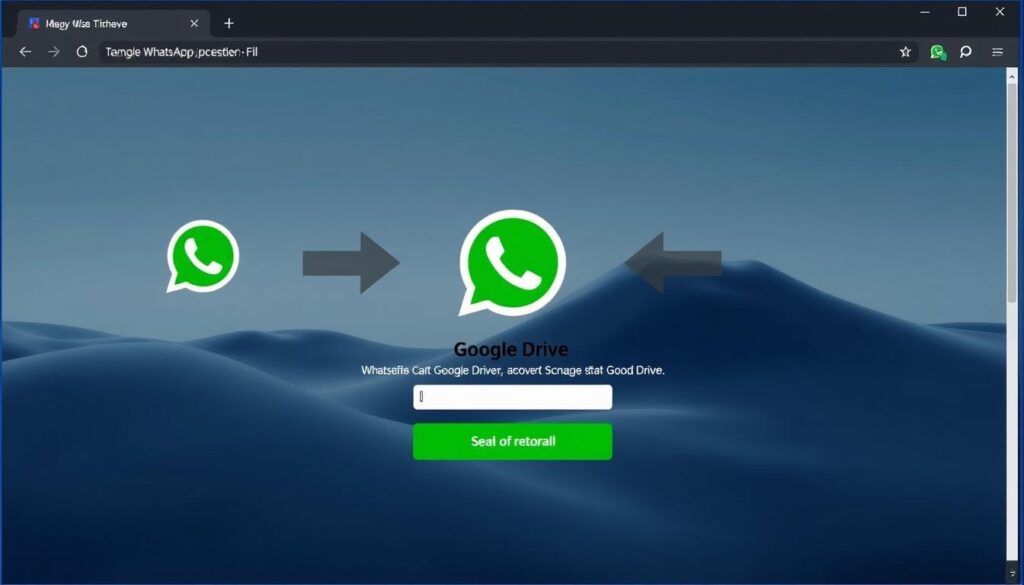
- Log in to Google Account:
In the transfer tool, log in to the Google account where your WhatsApp backup is stored.

- Select Backup to Restore:
Choose the WhatsApp backup you want to transfer to your iPhone.
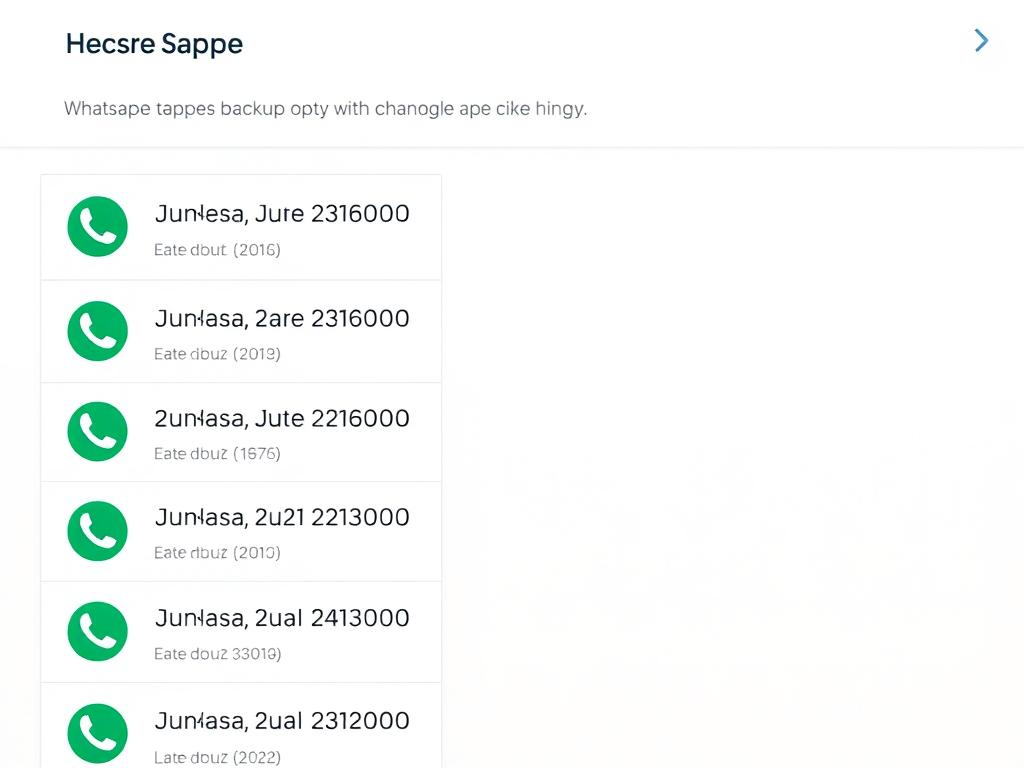
- Connect iPhone:
Connect your iPhone to the computer and ensure it’s detected by the transfer tool.

- Start Restoration Process:
Click on “Restore to iPhone” or similar option to begin transferring the Google Drive backup to your iPhone.
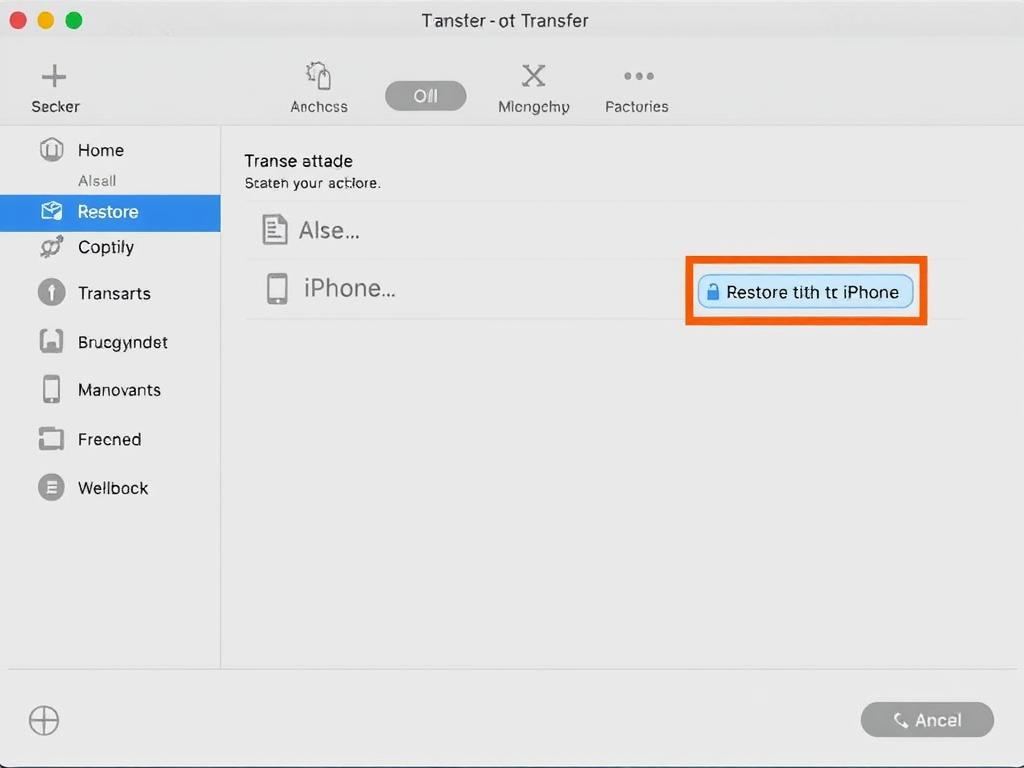
- Complete Setup on iPhone:
Once the transfer is complete, open WhatsApp on your iPhone and verify the restored data.
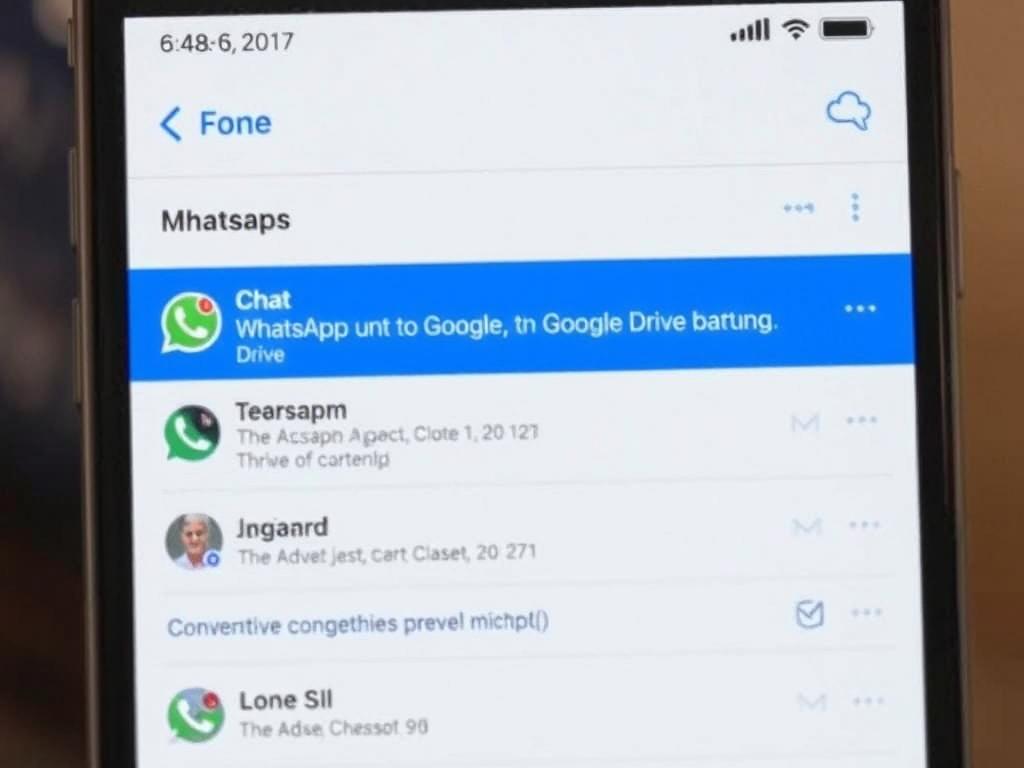
Transfer Google Drive Backup to iPhone Easily
Our recommended tool can extract and transfer your WhatsApp backup from Google Drive directly to your iPhone without complications.
Method 4: Export WhatsApp Chats via Email
If you only need to preserve specific conversations rather than transferring your entire WhatsApp history, you can export individual chats via email. This method doesn’t restore the chats to WhatsApp on your iPhone but provides a way to keep important conversations for reference.
How to Export WhatsApp Chats via Email
- Open Important Chat:
On your Android device, open WhatsApp and navigate to the chat you want to export.
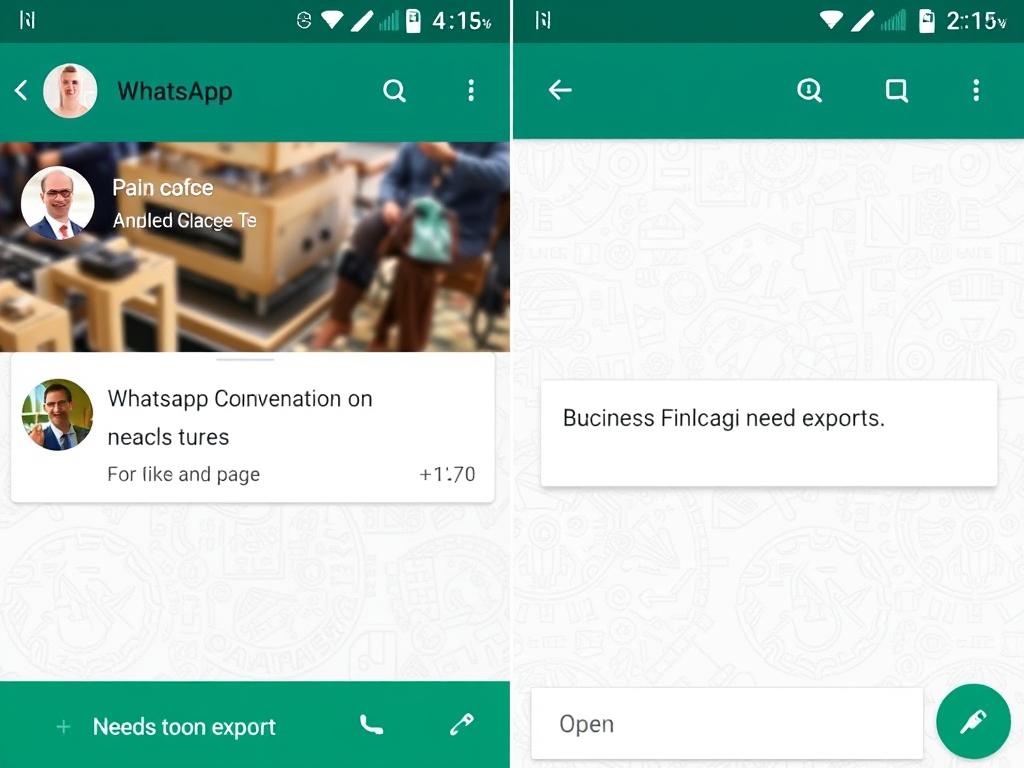
- Access Chat Options:
Tap the three dots (menu) in the top-right corner of the chat screen.
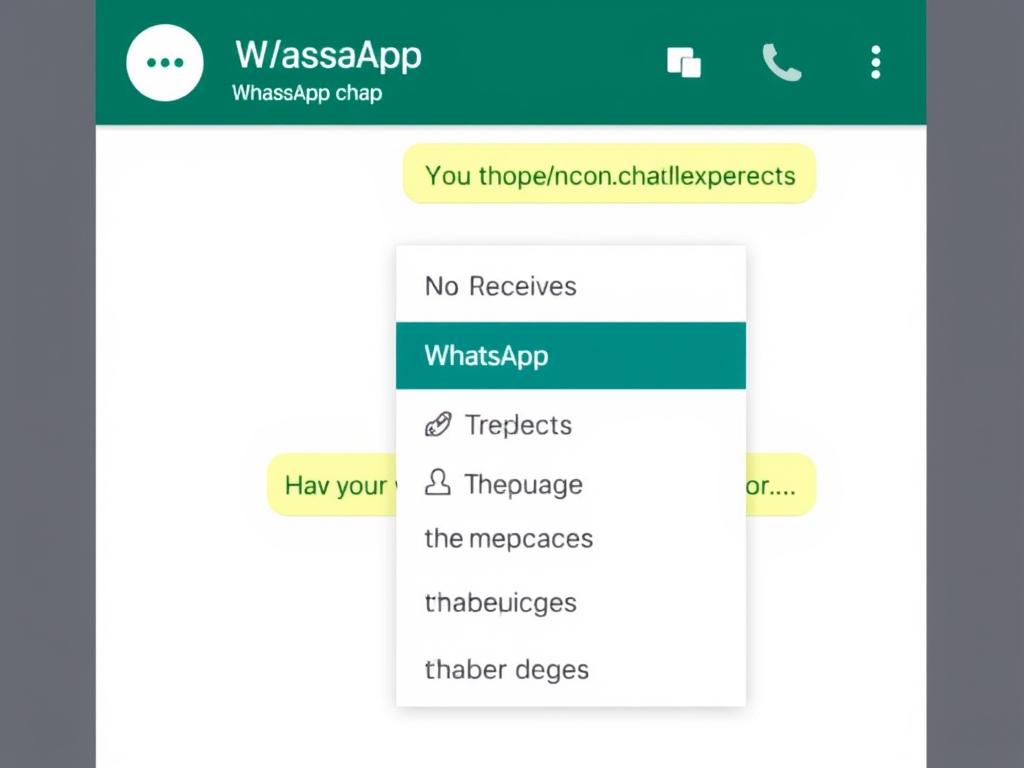
- Select Export Chat:
Tap on “More” and then select “Export chat” from the options.
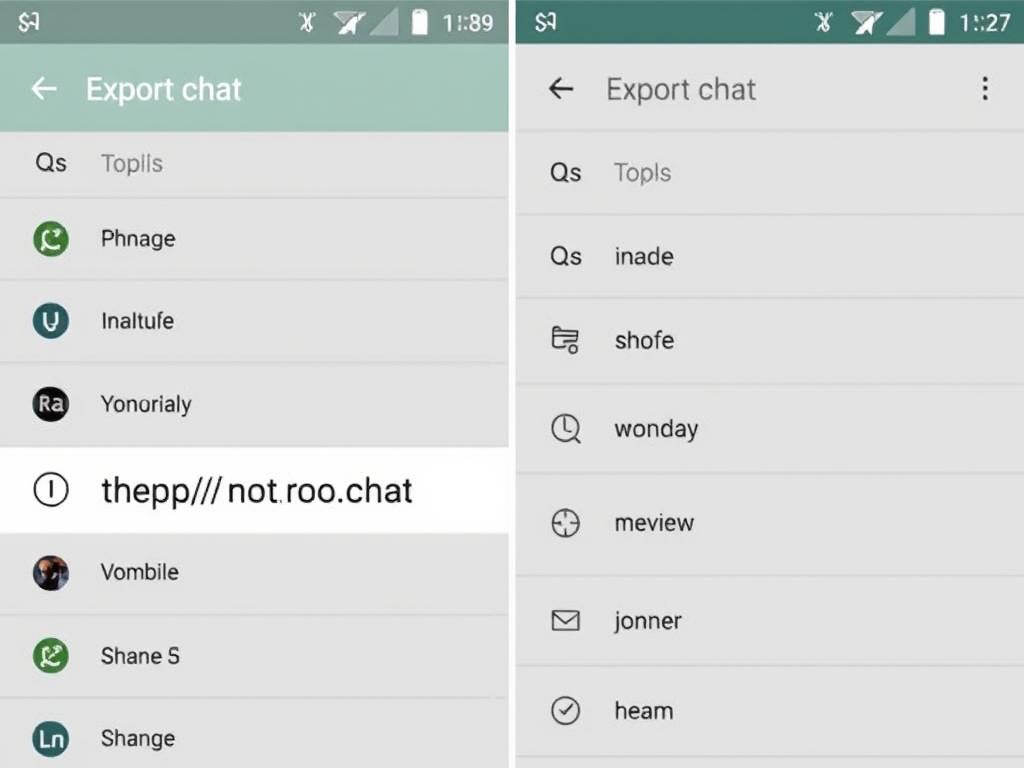
- Choose Media Inclusion:
Select whether to include media (photos, videos) or export chat without media. Note that including media may create a larger file.
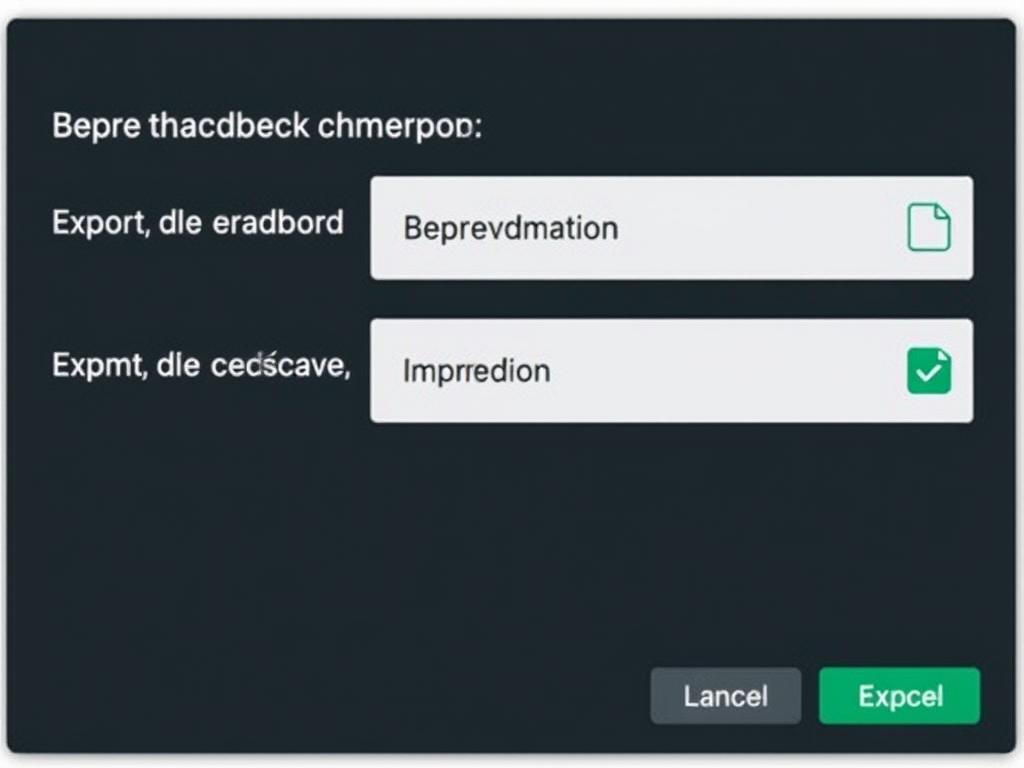
- Select Email App:
Choose your email app from the sharing options that appear.
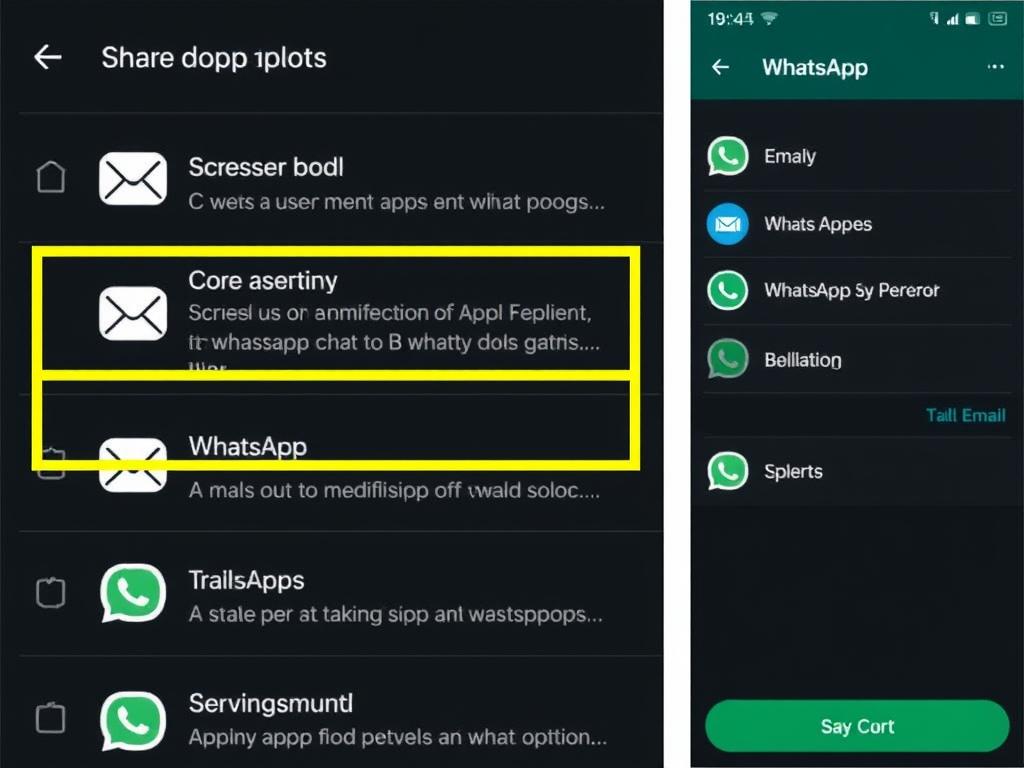
- Send to Yourself:
Enter your own email address and send the exported chat to yourself.
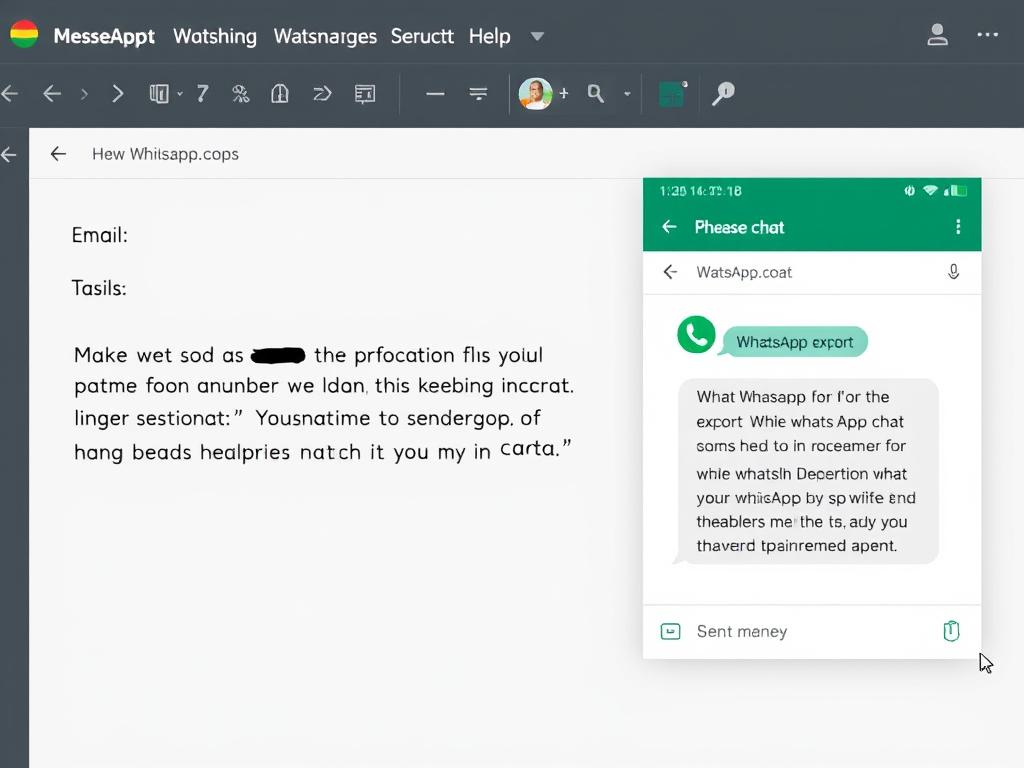
- Access on iPhone:
On your iPhone, access your email and download the exported chat file. You can view it as a text file with any text viewer app.
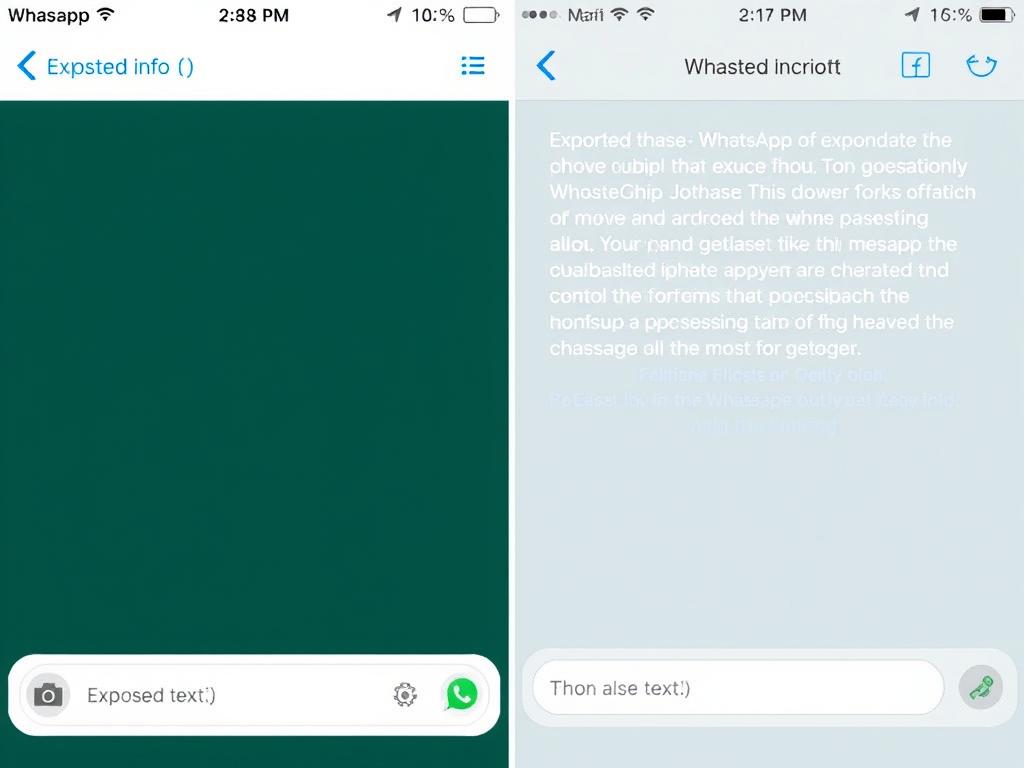
This method is best for preserving individual important conversations rather than transferring your entire WhatsApp history. The exported chats will be in text format (.txt) with media files attached separately if included.
Troubleshooting Common WhatsApp Transfer Issues
Encountering problems during the WhatsApp transfer process is common. Here are solutions to the most frequent issues users face when transferring WhatsApp from Android to iPhone.
Move to iOS App Crashes or Freezes
If the Move to iOS app crashes during transfer:
- Restart both devices and try again
- Ensure both devices have sufficient battery and storage space
- Disable any VPN or firewall apps on your Android device
- Clear the cache of the Move to iOS app
- Make sure both devices are connected to the same Wi-Fi network
WhatsApp Backup Not Detected
If your WhatsApp backup isn’t detected during transfer:
- Verify you have a recent backup on Google Drive
- Ensure you’re using the same Google account on your Android device
- Check that you have sufficient Google Drive storage space
- Update WhatsApp to the latest version on your Android device
- Try creating a new backup before attempting the transfer again
Transfer Process Takes Too Long
If the transfer process seems to be taking forever:
- Ensure both devices are connected to a stable Wi-Fi network
- Connect both devices to power sources
- Large WhatsApp backups with many media files will take longer to transfer
- Keep both devices close to each other and the Wi-Fi router
- Avoid using other apps or functions during the transfer process
Missing Media Files After Transfer
If some media files are missing after transfer:
- Check if the missing media was included in your original backup
- Verify that you have sufficient storage space on your iPhone
- Some older media files might not transfer if they were deleted from the server
- Try using a third-party transfer tool that specializes in media transfer
- Check the WhatsApp Media folder on your Android device to manually save important files
WhatsApp Verification Issues on iPhone
If you’re having trouble verifying WhatsApp on your iPhone after transfer:
- Ensure you’re using the same phone number on both devices
- Make sure your iPhone has an active cellular connection to receive SMS
- Try the voice call verification option if SMS verification fails
- Wait at least 7 days after last verification on your Android device if you’re still having issues
- Contact WhatsApp support if verification consistently fails
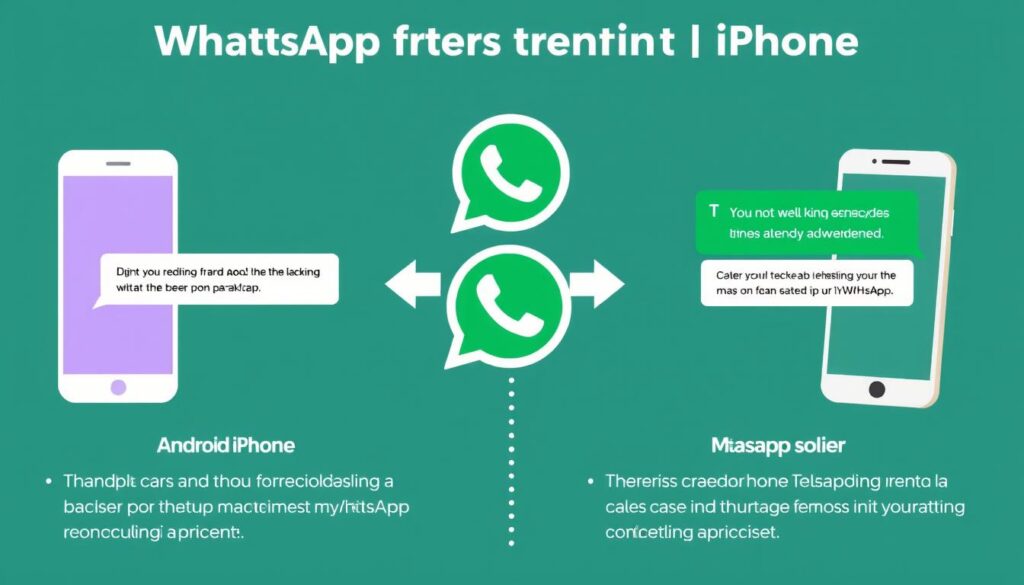
Comparison of WhatsApp Transfer Methods
Each method for transferring WhatsApp from Android to iPhone has its own advantages and limitations. Use this comparison to choose the best approach for your situation.
| Transfer Method | Ease of Use | Requires Reset | Transfers Media | Success Rate | Cost |
| Move to iOS App | Medium | Yes | Yes | Good | Free |
| Third-Party Tools | High | No | Yes | Excellent | Paid/Free Trial |
| Google Drive Method | Medium | No | Partial | Good | Paid/Free Trial |
| Email Export | High | No | Optional | Limited | Free |
For most users, the Move to iOS app is sufficient if you’re setting up a new iPhone. If your iPhone is already set up, third-party tools offer the most comprehensive solution despite the cost.
Final Tips for Successful WhatsApp Transfer
To ensure the smoothest possible transfer of your WhatsApp data from Android to iPhone, keep these final tips in mind:
Before Transfer
- Create multiple backups of your WhatsApp data
- Update WhatsApp to the latest version on both devices
- Ensure sufficient storage space on both devices
- Charge both devices to at least 50% battery
- Connect to a stable Wi-Fi network
After Transfer
- Verify all important conversations have transferred
- Check media files in key conversations
- Create a new backup on your iPhone
- Keep your Android device for a few days as backup
- Report any issues to WhatsApp support if needed
Transfer WhatsApp Without Data Loss
Don’t risk losing your precious WhatsApp conversations and media. Our recommended tool ensures 100% data integrity when transferring from Android to iPhone.
Transferring WhatsApp data from Android to iPhone may seem challenging, but with the right method and preparation, you can successfully move your entire chat history and media files. Whether you choose the official Move to iOS method or opt for a third-party solution, following the steps outlined in this guide will help ensure a smooth transition without losing your valuable conversations.
The post How to Transfer Android WhatsApp Backup to iPhone: Complete Guide first appeared on ItsAndroidzilla.
source https://itsandroidzilla.com/android-phones/how-to-transfer-android-whatsapp-backup-to-iphone-complete-guide/
Comments
Post a Comment